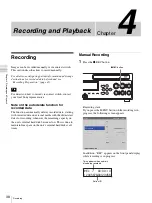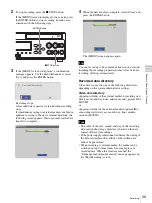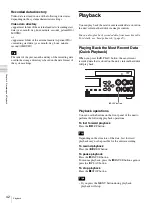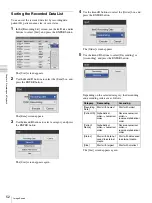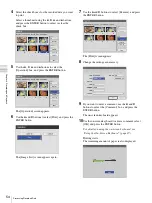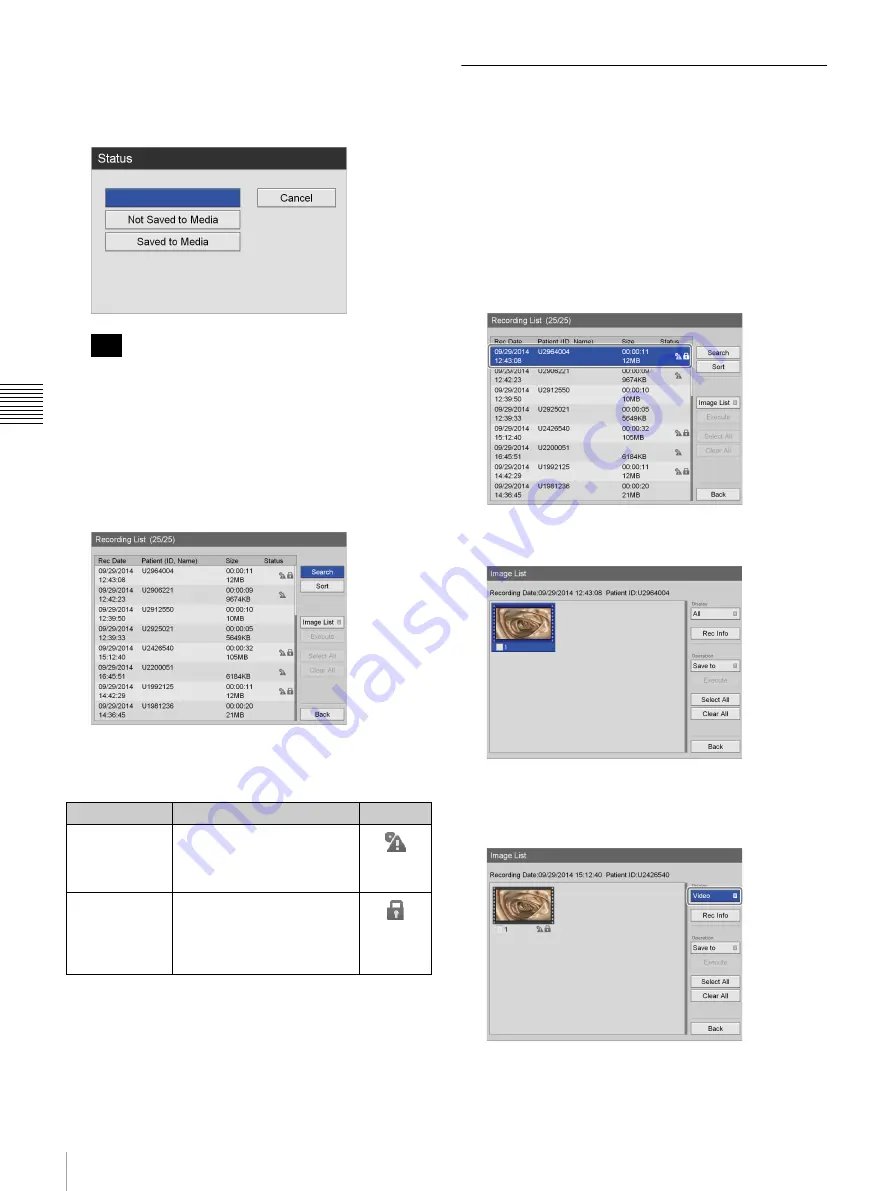
50
Image Search
C
h
ap
te
r 4
R
e
c
o
rd
in
g
an
d
P
lay
ba
c
k
[Status]
Select whether the recorded data has been saved to
external media in the setting screen that appears, and
press the ENTER button.
Select [Clear] and press the ENTER button to clear all
specified search conditions.
5
When you finish specifying search conditions, use the
V
,
v
,
B
, and
b
buttons to select [Start], and press the
ENTER button.
A search for recorded data matching the specified
conditions is performed, and the results are displayed.
Status of recorded data
The following icons appear based on the status of the
recorded data.
Viewing Thumbnails of Recorded
Data
You can view thumbnail images of recorded data in an
image list.
1
Select [Image List] for the operation box in the
[Recording List] screen.
2
In the [Recording List] screen, use the
V
and
v
buttons
to select the recorded data, and press the ENTER
button.
The [Image List] screen appears, and thumbnail
images of the recorded data are displayed.
3
To switch between video and still image thumbnail
display, use the
V
,
v
,
B
, and
b
buttons to select the
[Display] box, and press the ENTER button.
The [Display] screen appears.
Tip
Status
Description
Icon
Not saved to
external media
The recorded data has not
been saved to external
media. The icon disappears
when saving is completed.
Protected
The recorded data is
protected and cannot be
deleted. The icon disappears
when the protection is
released.
Summary of Contents for HVO-500MD
Page 106: ......