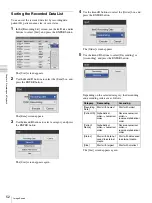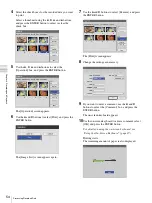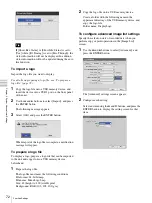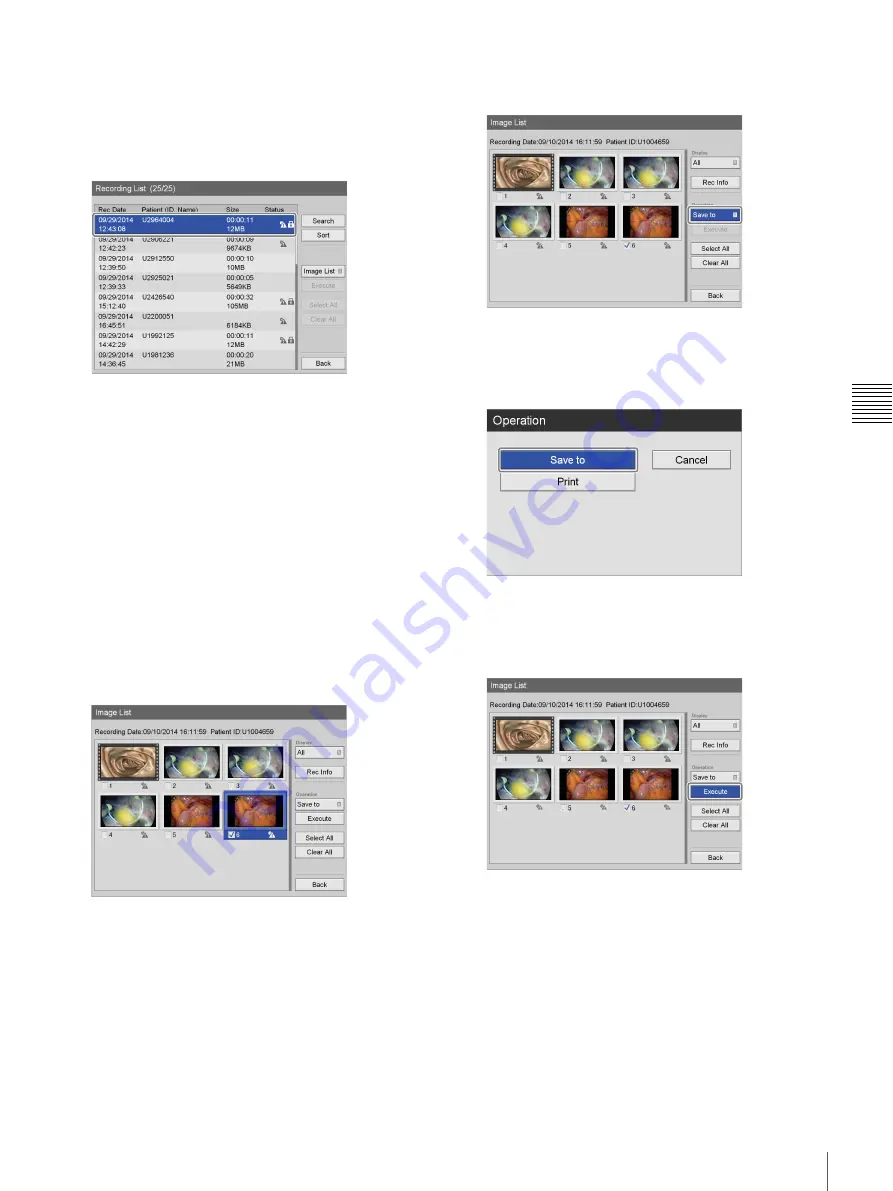
57
Processing Recorded Data
Cha
p
te
r 4
Re
c
o
rdin
g
a
nd Pla
y
bac
k
3
In the [Recording List] screen, use the
V
and
v
buttons
to select the recorded data, and press the ENTER
button.
For details on displaying the [Recording List] Screen,
see “Image Search” (page 49).
The [Image List] screen appears.
4
Switch to the thumbnail display for videos when you
want to copy video data, and switch to the thumbnail
display for still images when you want to copy still
image data.
For details on switching the display, see “Viewing
Thumbnails of Recorded Data” (page 50).
5
Select the check boxes for the recorded data you want
to copy.
Select a thumbnail using the
V
,
v
,
B
, and
b
buttons,
and press the ENTER button to select or clear the
check box.
Example: Still image display screen
6
Use the
V
,
v
,
B
, and
b
buttons to select the
[Operation] box, and press the ENTER button.
The [Operation] screen appears.
7
Use the
V
and
v
buttons to select [Save to], and press
the ENTER button.
The [Image List] screen appears again.
8
Use the
V
and
v
buttons to select [Execute], and press
the ENTER button.
The [Save to] screen appears.
9
Configure save settings for the recorded data.
Select an item using the
V
and
v
buttons, and press the
ENTER button to display the setting screen for that
item.
Summary of Contents for HVO-500MD
Page 106: ......