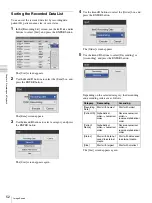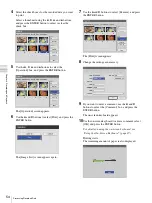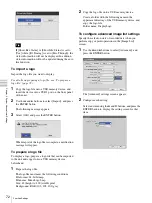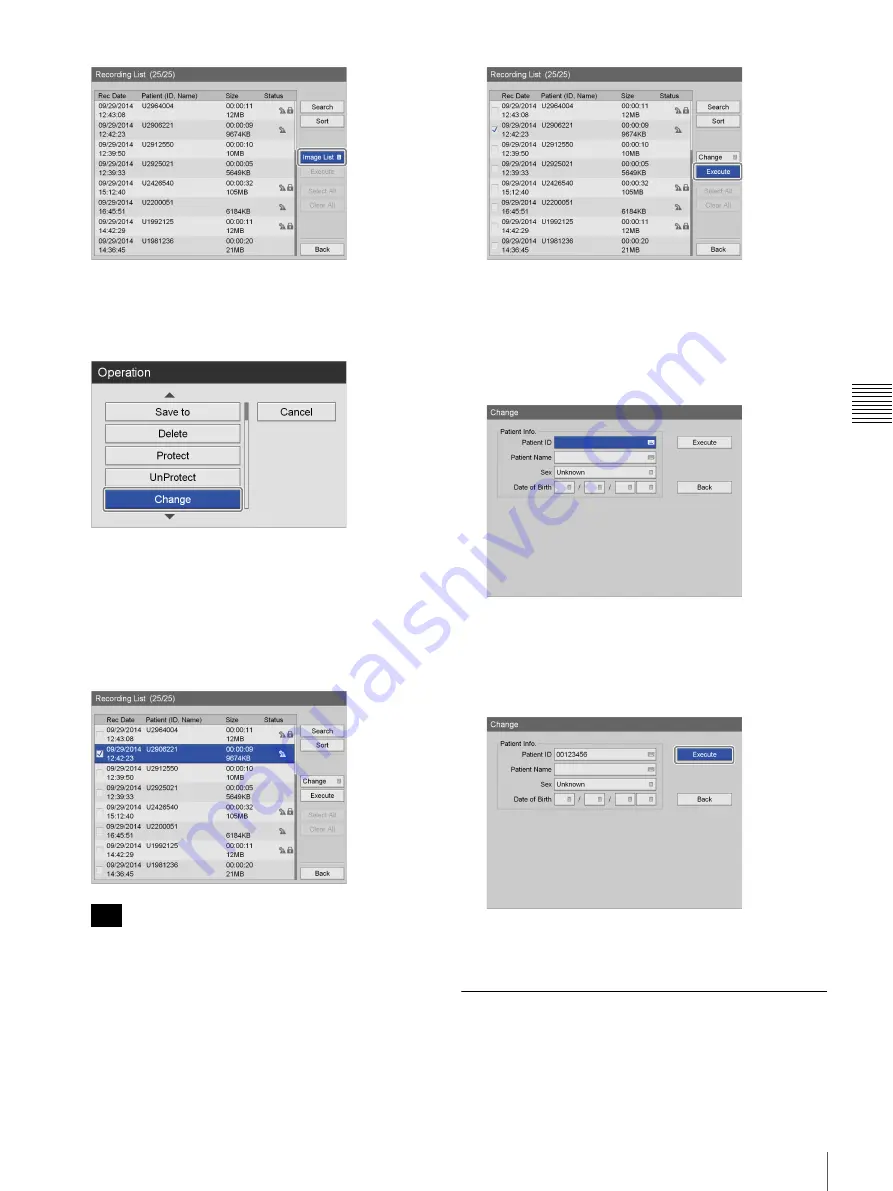
59
Processing Recorded Data
Cha
p
te
r 4
Re
c
o
rdin
g
a
nd Pla
y
bac
k
The [Operation] screen appears.
2
Use the
V
and
v
buttons to select [Change], and press
the ENTER button.
The [Recording List] screen appears again.
3
Select the check box of the recorded data for which
you want to edit patient information.
Select recorded data using the
V
and
v
buttons, and
press the ENTER button to select or clear the check
box.
You can only edit patient information for one recorded
data entry at a time. If multiple recorded data entries
are selected, patient information editing will be
disabled.
4
Use the
V
,
v
,
B
, and
b
buttons to select [Execute], and
press the ENTER button.
The [Change] screen appears.
5
Edit each item as necessary.
Select an item using the
V
,
v
,
B
, and
b
buttons, and
press the ENTER button to display the setting screen
for that item.
For details on each item, see “Patient Information and
Data Storage Settings” (page 43).
6
Use the
V
,
v
,
B
, and
b
buttons to select [Execute], and
press the ENTER button.
The patient information is changed, and the [Image
List] screen appears again.
Protecting Recorded Data
You can protect data to prevent accidental deletion.
Recorded data can be protected or protection can be
removed from the [Recording List] screen.
Tip
Summary of Contents for HVO-500MD
Page 106: ......