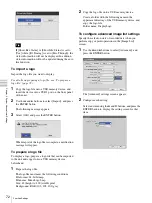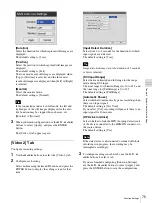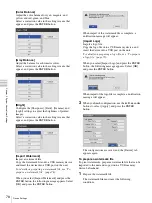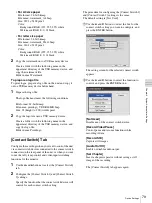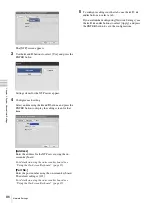71
Function Settings
C
h
a
p
te
r 5
S
yst
em
Ad
m
in
is
tr
a
to
r Se
tt
in
g
s
3
To configure settings in other tabs, use the
V
,
v
,
B
,
and
b
buttons to select a tab.
If you are finished configuring [Function Settings],
use the
V
,
v
,
B
, and
b
buttons to select [Apply], and
press the ENTER button to save the configurations.
To configure advanced status display
settings
Individually select whether to display each status.
1
Use the
B
and
b
buttons to select [Advanced], and
press the ENTER button.
[Advanced] appears when [Show Status] is set to
[Use].
The [Advanced] settings screen appears.
2
Configure each setting.
Select an item using the
V
and
v
buttons, and press the
ENTER button to display the setting screen for that
item.
[Show Rec Status]
Select whether to display recording status information
in the setting screen that appears, and press the
ENTER button.
If you select [Use], the recording status, the status of
data transfer to media, and other status information
will appear on the recording screens that are output.
Data is being written if the media status is green, and
an error has occurred if it is orange.
The default setting is [Not Used].
[Show Play Status]
Select whether to display playback status information
in the setting screen that appears, and press the
ENTER button.
If you select [Use], patient information and other data
will appear on the playback images of video outputs.
The default setting is [Not Used].
[Show Idle Status]
Select whether to display idle status information in the
setting screen that appears, and press the ENTER
button.
If you select [Use], printing and other status
information will appear during idle conditions (i.e.,
when recording or playback is stopped). Green
indicates printing in progress, and orange indicates
errors.
The default setting is [Not Used].
Summary of Contents for HVO-500MD
Page 106: ......