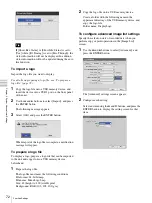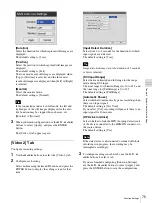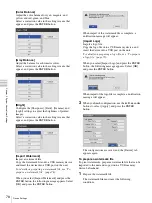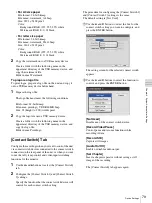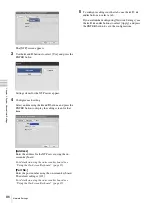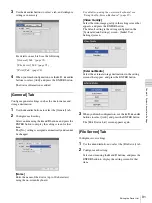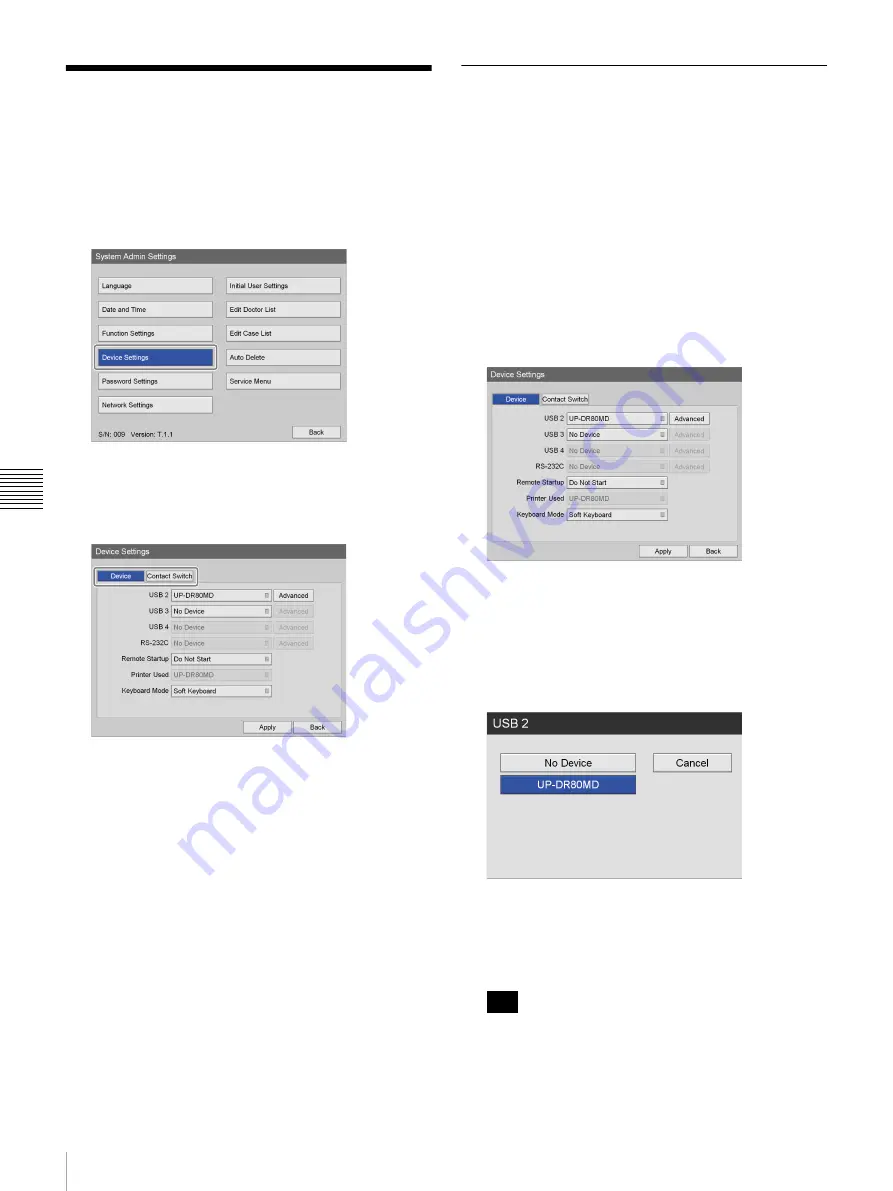
76
Device Settings
Chapt
er 5 Sy
s
te
m
A
d
minis
trat
o
r Se
tt
ing
s
Device Settings
Configure settings for external devices.
1
In the [System Admin Settings] screen, use the
V
,
v
,
B
, and
b
buttons to select [Device Settings], and press
the ENTER button.
The [Device Settings] screen appears.
2
Use the
B
and
b
buttons to select a tab, and configure
settings as necessary.
For details on each tab, see the following.
“[Contact Switch] Tab” (page 79)
3
When you finish configuration, use the
V
,
v
,
B
, and
b
buttons to select [Apply], and press the ENTER
button.
The configurations are saved, and the [System Admin
Settings] screen appears again.
[Device] Tab
Configure settings for peripheral devices connected to the
unit.
For details on devices that can be connected to the
HVO-500MD/550MD, contact your local Sony
representative.
1
Use the
B
and
b
buttons to select the [Device] tab.
2
Configure each setting.
Select an item using the
V
and
v
buttons, and press the
ENTER button to display the setting screen for that
item.
[USB 2], [USB 3]
Select the devices connected to USB 2 and 3 ports on
the rear panel of the unit in the setting screens that
appear, and press the ENTER button.
The available settings include devices that are
compatible with the unit.
The default setting is [No Device].
If you select a printer, be sure to configure the [Printer
Settings].
For details on this setting, see “To configure printer
settings” (page 77).
The unit can recognize the Sony UP-DR80MD printer
automatically. To have the unit recognize UP-
DR80MD printers automatically, set the peripheral
device setting for the USB connector to which the
Tip
Summary of Contents for HVO-500MD
Page 106: ......