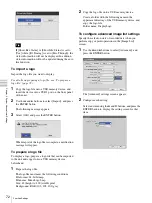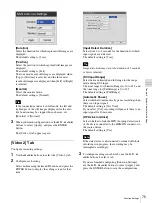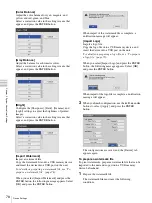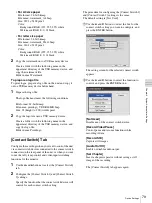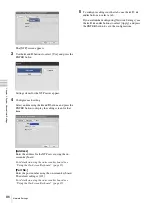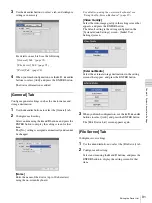79
Device Settings
C
h
a
p
te
r 5
S
yst
em
Ad
m
in
is
tr
a
to
r Se
tt
in
g
s
• For A4 size paper
File format: 24-bit bitmap
File name: watermark_A4.bmp
Size: 2392 × 3400 pixel
Color:
Background: RGB (255, 255, 255) white
Watermark: RGB (0, 0, 0) black
• For letter size paper
File format: 24-bit bitmap
File name: watermark_85x11.bmp
Size: 2464 × 3192 pixel
Color:
Background: RGB (255, 255, 255) white
Watermark: RGB (0, 0, 0) black
2
Copy the watermark onto a USB memory device.
Create a folder with the following name in the
uppermost directory of the USB memory device, and
copy the watermark file.
Folder name: Watermark
To prepare a logo file
To print logos, prepare a logo file on the unit and copy it
onto a USB memory device beforehand.
1
Prepare the logo file.
The logo file must meet the following conditions.
File format: 24-bit bitmap
File name: printlogo_UP-DR80MD.bmp
Size: 94 (height) × 900 (width) pixel
2
Copy the logo file onto a USB memory device.
Create a folder with the following name in the
uppermost directory of the USB memory device, and
copy the logo file.
Folder name: PrintLogo
[Contact Switch] Tab
Configure these settings when you want to control the unit
via contact switch devices connected to the contact switch
connectors on the rear panel of the unit, or when you want
to use the tally lamp control and video input switching
functions for the monitor.
1
Use the
B
and
b
buttons to select the [Contact Switch]
tab.
2
Configure the [Contact Switch 1] and [Contact Switch
2] settings.
Specify the function that the contact switch device will
control for each contact switch setting.
The procedure for configuring the [Contact Switch 1]
and [Contact Switch 2] settings is the same.
The default setting is [Not Used].
1
Use the
V
and
v
buttons to select the box for the
contact switch setting you want to configure, and
press the ENTER button.
The setting screen for the selected contact switch
appears.
2
Use the
V
and
v
buttons to select the function to
control, and press the ENTER button.
[Not Used]
Disable use of the contact switch device.
[Record Video/Pause]
Control pause and resume functions while
recording videos.
[Record Still]
Capture still images.
[Audio On/Off]
Enable or disable audio output.
[Set Chapter]
Insert a chapter separator without saving a still
image of the recording.
The [Contact Switch] tab appears again.
Summary of Contents for HVO-500MD
Page 106: ......