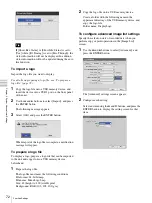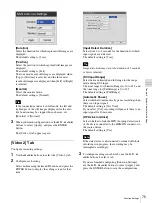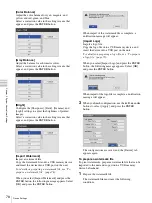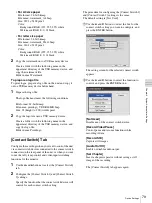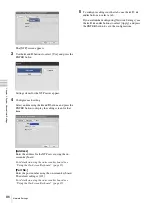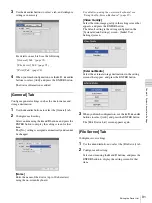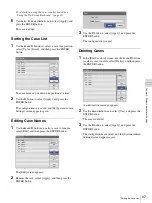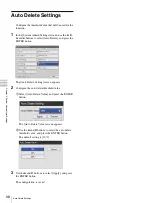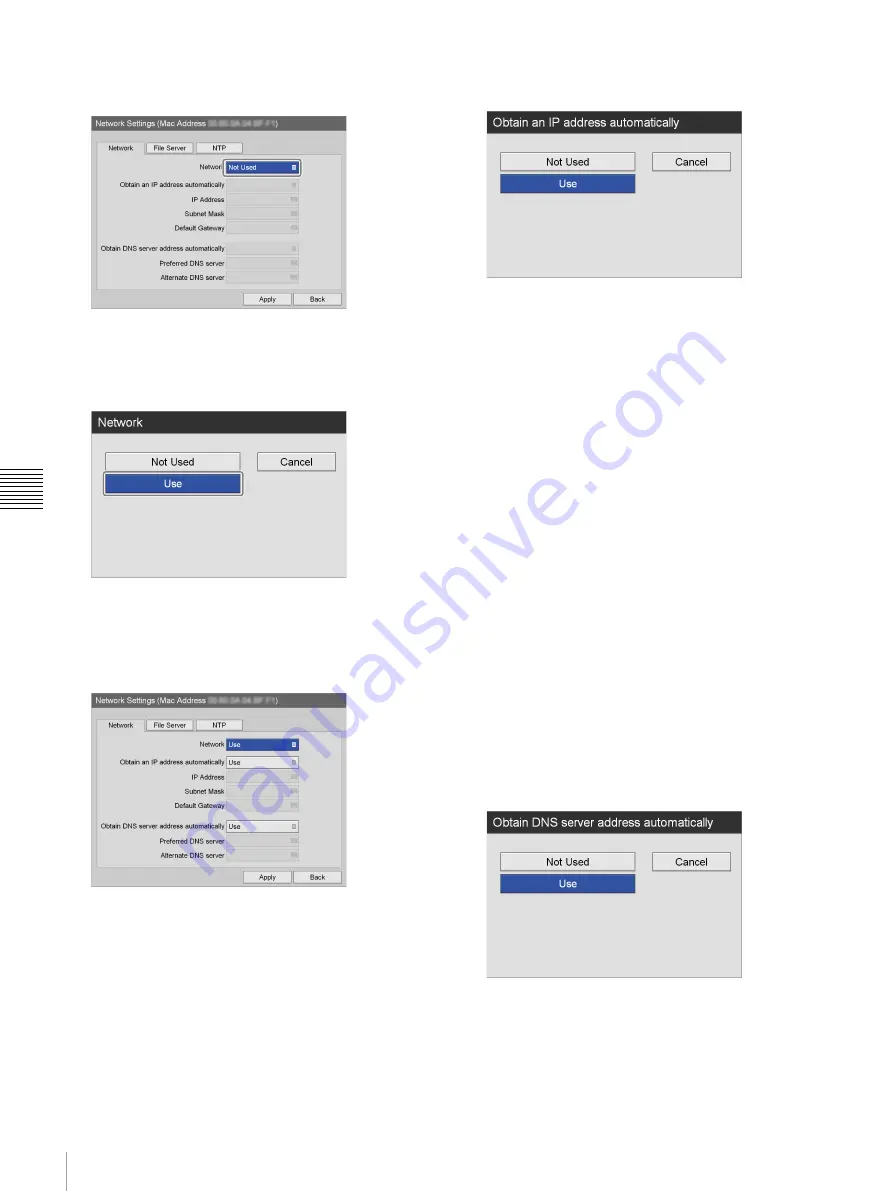
84
Network Settings
Chapt
er 5 Sy
s
te
m
A
d
minis
trat
o
r Se
tt
ing
s
2
Use the
V
and
v
buttons to select the [Network] box,
and press the ENTER button.
The [Network] screen appears.
3
Use the
V
and
v
buttons to select [Use], and press the
ENTER button.
4
Configure each setting.
Select an item using the
V
and
v
buttons, and press the
ENTER button to display the setting screen for that
item.
[Obtain an IP address automatically]
In the [Obtain an IP address automatically] screen that
appears, select [Use] to use the DHCP to obtain an IP
address automatically, or select [Not Used] to assign a
static IP address manually, and then press the ENTER
button.
If you select [Use], the IP address, subnet mask, and
default gateway will be displayed as read-only.
If you select [Not Used], be sure to configure the [IP
Address], [Subnet Mask], [Default Gateway],
[Preferred DNS server], and [Alternate DNS server]
settings.
[IP Address]
Enter the IP address using the on-screen keyboard.
For details on using the on-screen keyboard, see
“Using the On-Screen Keyboard” (page 29).
[Subnet Mask]
Enter the subnet mask using the on-screen keyboard.
For details on using the on-screen keyboard, see
“Using the On-Screen Keyboard” (page 29).
[Default Gateway]
Enter the IP address for the default gateway using the
on-screen keyboard.
If you are only using a local network and not
connecting to other networks, do not configure this
setting.
For details on using the on-screen keyboard, see
“Using the On-Screen Keyboard” (page 29).
[Obtain DNS server address automatically]
In the [Obtain DNS server address automatically]
screen that appears, select [Use] to obtain the IP
address for the DNS server automatically, or select
[Not Used] to specify the IP address manually, and
then press the ENTER button.
If you select [Not Used], be sure to configure the
[Preferred DNS server] and [Alternate DNS server]
settings.
[Preferred DNS server]
Enter the IP address for the preferred DNS server
using the on-screen keyboard.
If you do not have nor need a preferred DNS server, do
not configure this setting.
Summary of Contents for HVO-500MD
Page 106: ......