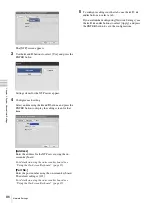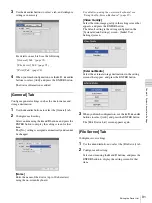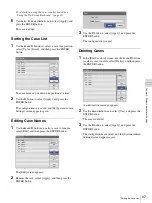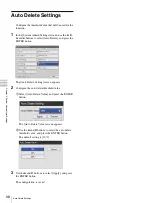96
Editing the Case List
Chapt
er 5 Sy
s
te
m
A
d
minis
trat
o
r Se
tt
ing
s
A confirmation message appears.
2
Use the
B
and
b
buttons to select [Yes], and press the
ENTER button.
The category is deleted.
3
Use the
v
button to select [Apply], and press the
ENTER button.
The configurations are saved, and the [Edit Case List]
screen appears again.
If you delete a category, all cases registered to that
category will also be deleted.
Registering Cases
Register cases.
1
In the [System Admin Settings] screen, use the
V
,
v
,
B
, and
b
buttons to select [Edit Case List], and press
the ENTER button.
The [Edit Case List] screen appears.
2
Use the
B
and
b
buttons to select the [Category] box,
and press the ENTER button.
The [Category] screen appears.
3
Select the appropriate category, and press the ENTER
button.
4
Use the
V
,
v
,
B
, and
b
buttons to select [Add], and
press the ENTER button.
The [Add] screen appears.
5
Configure a case name, select [Add], and press the
ENTER button.
A sequential number is assigned to [No.]
automatically and cannot be changed.
[Case]
Enter up to 20 characters for the case name using the
on-screen keyboard.
Note
Summary of Contents for HVO-500MD
Page 106: ......