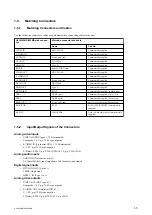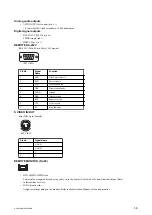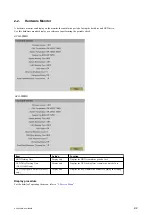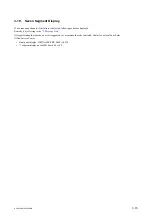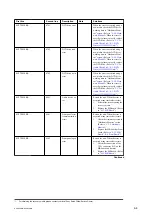4.
Check the version of the firmware by file name, then press the [ENTER] key.
Update is performed automatically.
Tip
To cancel the update, select cancel using [→] key, then press the [ENTER] key.
Note
• Never remove the USB media or turn off the power until the message “Remove the USB media” is displayed.
• Several reboots are performed automatically during updating. The followings are displayed on monitor and
front panel, respectively.
<GUI>
<Front panel>
UPDATING
・・・
5.
After the followings are displayed, remove the USB media.
<GUI>
<Front panel>
REBOOTING
Reboots are performed automatically.
6.
When the update is completed, the followings are displayed.
<GUI>
< Front panel>
First line: UPDATE WAS
Second line: COMPLETED
Note
On performing the firmware update, the error messages below may be displayed.
Message
Description/Remedy
The media is not inserted.
A USB media for updating is not inserted or not recognized.
Remedy: Insert a USB media for updating into the USB 1 con-
nector. When it was inserted, press the [ENTER] key again.
Continued
HVO-500MD/HVO-550MD
3-10