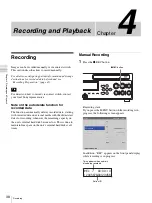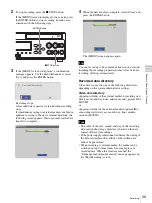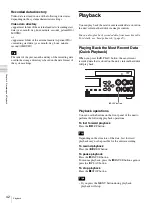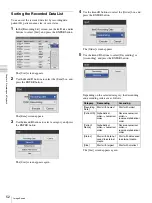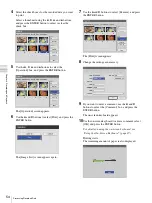49
Image Search
Cha
p
te
r 4
Re
c
o
rdin
g
a
nd Pla
y
bac
k
Image Search
You can search for recorded data stored on the unit’s
internal hard disk.
Specifying Search Conditions
Search for recorded data by specifying conditions such as
patient ID and recording date.
1
Press the MENU button.
The [MENU] screen appears.
2
Use the
V
and
v
buttons to select [Recording List], and
press the ENTER button.
The [Recording List] screen appears.
3
Use the
V
,
v
,
B
, and
b
buttons to select [Search], and
press the ENTER button.
The [Search] screen appears.
4
Specify the search conditions.
Select an item using the
V
,
v
,
B
, and
b
buttons, and
press the ENTER button to display the text entry
screen for that item.
[Patient ID]
Enter an identification number for the patient using the
on-screen keyboard.
For details on using the on-screen keyboard, see
“Using the On-Screen Keyboard” (page 29).
[Patient Name]
Enter the patient’s name using the on-screen keyboard.
For details on using the on-screen keyboard, see
“Using the On-Screen Keyboard” (page 29).
[Doctor]
Select the name of the doctor performing the surgical
procedure or examination in the setting screen that
appears, and press the ENTER button.
[Recording Date]
Select the year, month, and day the images were
recorded in the setting screens that appear, and press
the ENTER button.
Summary of Contents for HVO-500MD
Page 106: ......