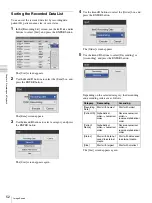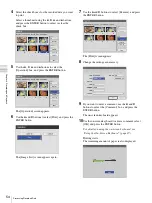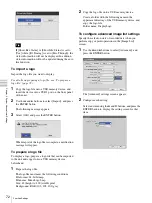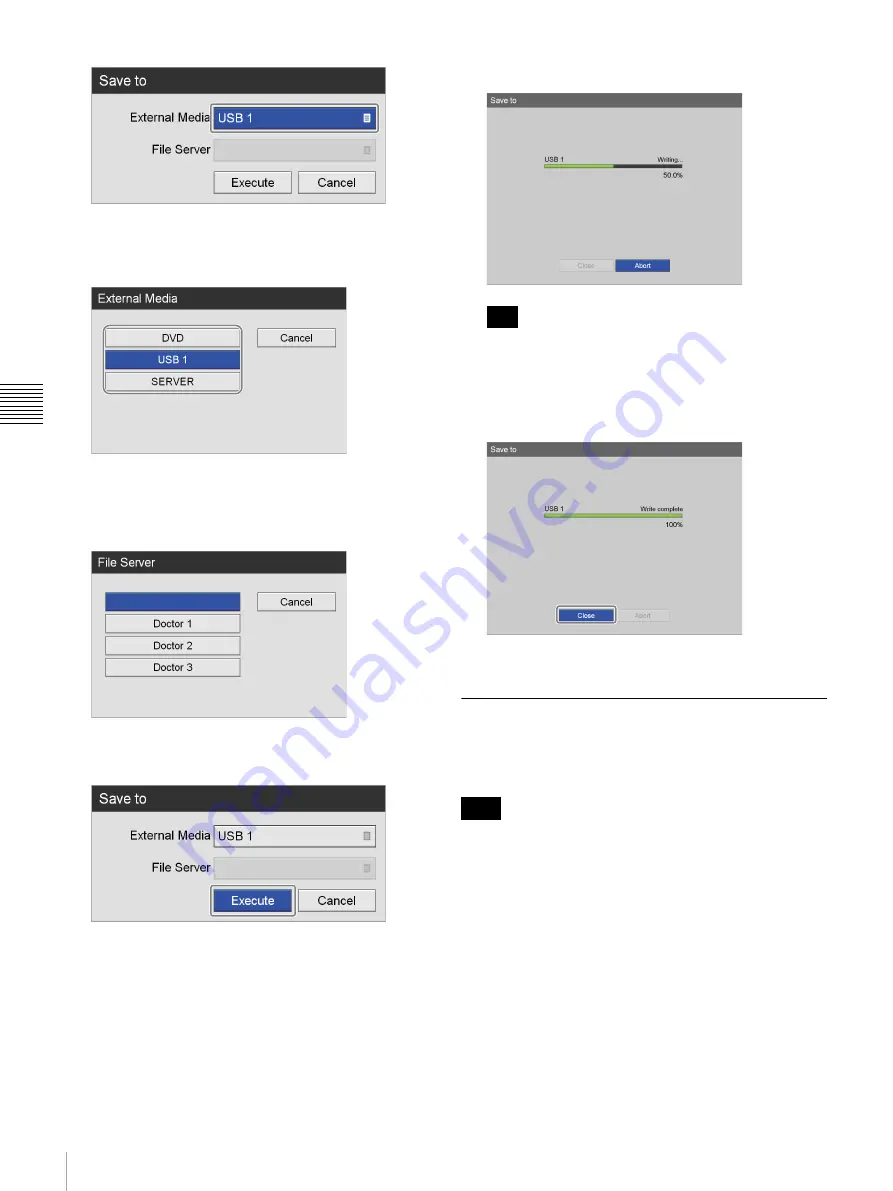
58
Processing Recorded Data
C
h
ap
te
r 4
R
e
c
o
rd
in
g
an
d
P
lay
ba
c
k
[External Media]
Select the storage destination, and press the ENTER
button.
[File Server]
If [SERVER] is selected as the external storage
destination, select a file server (the server configured
for each doctor), and press the ENTER button.
10
Use the
V
and
v
buttons to select [Execute], and press
the ENTER button.
Copying of recorded data starts.
To cancel copying, select [Abort] and press the
ENTER button.
11
Use the
v
button to select [Close], and press the
ENTER button.
The [Image List] screen appears again.
Editing Patient Information
You can edit the ID, name, and other patient information
that is attached to recorded data and not yet configured.
When [Change Patient Info.] is set [Not Used] in the
[System Admin Settings] screen - [Function Settings]
screen - [General 1] tab, you can only edit patient
information that has not yet been entered. Patient
information entered by a user cannot be edited.
1
Display the [Recording List] screen, use the
V
,
v
,
B
,
and
b
buttons to select the operation box, and press the
ENTER button.
Tip
Note
Summary of Contents for HVO-500MD
Page 106: ......