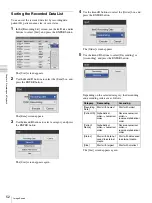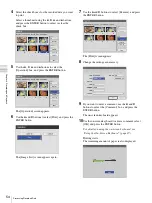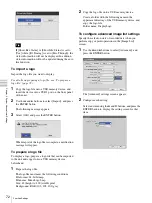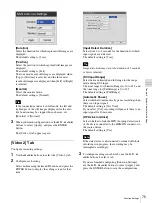60
Processing Recorded Data
C
h
ap
te
r 4
R
e
c
o
rd
in
g
an
d
P
lay
ba
c
k
To select data for protection from the
[Recording List] screen
This section describes how to select recorded data for
protection in the [Recording List] screen. Both videos and
still images will be protected with this procedure.
1
Display the [Recording List] screen, use the
V
,
v
,
B
,
and
b
buttons to select the operation box, and press the
ENTER button.
For details on displaying the [Recording List] Screen,
see “Image Search” (page 49).
The following screen appears.
2
Use the
V
and
v
buttons to select [Protect], and press
the ENTER button.
The [Recording List] screen appears again.
3
Select the check boxes for the recorded data you want
to protect.
Select recorded data using the
V
and
v
buttons, and
press the ENTER button to select or clear the check
box.
4
Use the
V
,
v
,
B
, and
b
buttons to select [Execute], and
press the ENTER button.
The recorded data is protected, and the
icon
appears.
To remove protection
Select [UnProtect] in step 2 of the previous procedure, and
press the ENTER button. Perform the rest of the procedure
as shown.
Deleting Recorded Data
You can delete recorded data stored on the unit’s internal
hard disk for particular surgical procedures or
examinations.
Recorded data can be deleted from the [Recording List]
screen.
The
icon appears for recorded data that is protected.
Summary of Contents for HVO-500MD
Page 106: ......