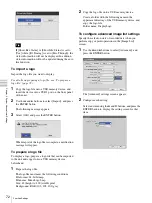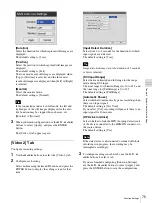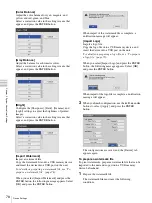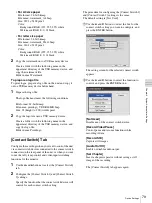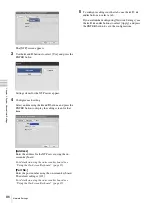72
Function Settings
Chapt
er 5 Sy
s
te
m
A
d
minis
trat
o
r Se
tt
ing
s
If [Show Rec Status] or [Show Idle Status] is set to
[Use] while [I/O Timing] is set to [Pass-Through], the
status information will not be displayed. In addition,
status information will not be updated during the auto
live function.
To import a logo
Import the logo file you want to display.
For details on preparing a logo file, see “To prepare a
logo file” (page 72).
1
Copy the logo file onto a USB memory device, and
insert the device into a USB 1 port on the front panel
of the unit.
2
Use the
B
and
b
buttons to select [Import], and press
the ENTER button.
The following message appears.
3
Select [OK], and press the ENTER button.
When import of the logo file is complete, a notification
message will appear.
To prepare a logo file
To display a logo, prepare a logo file that can be imported
to the unit and copy it onto a USB memory device
beforehand.
1
Prepare the logo file.
The logo file must meet the following conditions.
File format: 24-bit bitmap
File name: MenuLogo.bmp
Size: 43 (height) × 400 (width) pixel
Background: RGB (102, 102, 102) gray
2
Copy the logo file onto a USB memory device.
Create a folder with the following name in the
uppermost directory of the USB memory device, and
copy the logo file.
Folder name: DisplayLogo
To configure advanced image list settings
Specify the selection state of recorded data when you
perform copy or print operations in the [Image List]
screen.
1
Use the
B
and
b
buttons to select [Advanced], and
press the ENTER button.
The [Advanced] settings screen appears.
2
Configure each setting.
Select an item using the
V
and
v
buttons, and press the
ENTER button to display the setting screen for that
item.
Tip
Summary of Contents for HVO-500MD
Page 106: ......