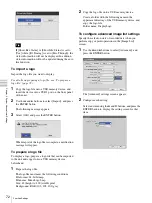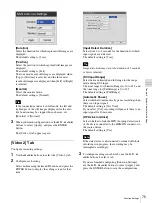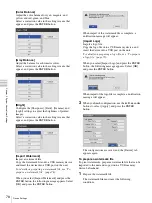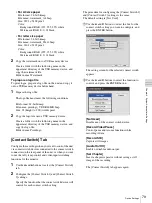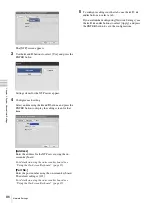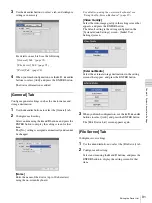77
Device Settings
C
h
a
p
te
r 5
S
yst
em
Ad
m
in
is
tr
a
to
r Se
tt
in
g
s
printer will be connected to [No Device]. Be aware
that the printer will not be recognized automatically
while recording or playback is in progress or while the
[Device Settings] screen is displayed.
[USB 4]
[No Device] appears for this setting on the
HVO-500MD/550MD, and the setting cannot be
changed.
[RS-232C]
[No Device] appears for this setting on the
HVO-500MD/550MD, and the setting cannot be
changed.
[Remote Startup]
Select whether to link the power on/off operations of
remote systems via USB port 4 and the RS-232C
connector in the setting screen that appears, and press
the ENTER button.
The default setting is [Do Not Start].
When [USB 4] or [RS-232C] is selected, the remote
system’s on/off operation will be linked to that of the
unit via the selected connector.
[Printer Used]
When a printer is specified in the above [USB 2],
[USB 3], or [RS-232C] setting, the printer’s name
appears here.
[Keyboard Mode]
Select whether to use the soft keyboard (i.e., on-screen
keyboard) or a hard keyboard in the setting screen that
appears, and press the ENTER button.
The default setting is [Soft Keyboard].
3
To configure settings in other tabs, use the
V
,
v
,
B
,
and
b
buttons to select a tab.
If you are finished configuring [Device Settings], use
the
V
,
v
,
B
, and
b
buttons to select [Apply], and press
the ENTER button to save the configurations.
To configure printer settings
When a UP-DR80MD is selected, configure the color
balance, brightness, and other settings.
1
Use the
B
and
b
buttons to select [Advanced], and
press the ENTER button.
[Advanced] appears when a printer is selected.
The [Printer Settings] screen appears.
2
Configure each setting.
Select an item using the
V
and
v
buttons, and press the
ENTER button to display the setting screen for that
item.
Summary of Contents for HVO-500MD
Page 106: ......