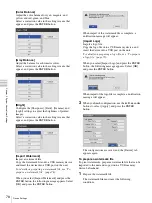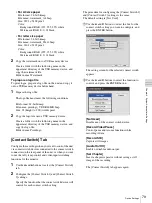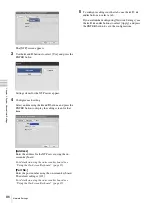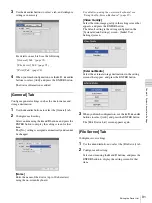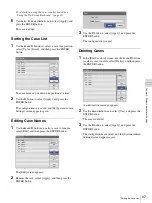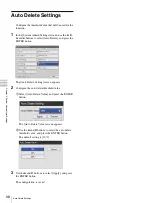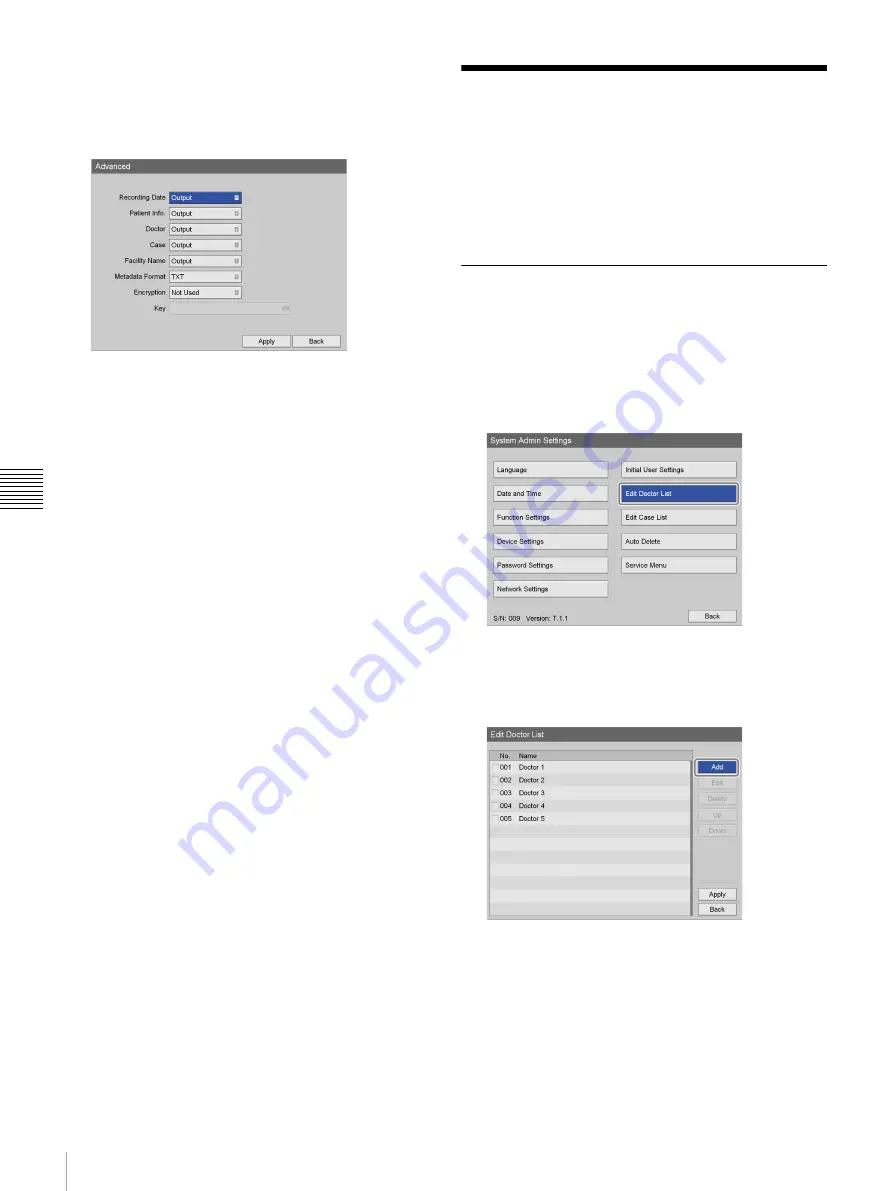
90
Editing the Doctor List
Chapt
er 5 Sy
s
te
m
A
d
minis
trat
o
r Se
tt
ing
s
2
Configure each setting.
Select an item using the
V
and
v
buttons, and press the
ENTER button to display the setting screen for that
item.
[Recording Date]
Select whether to output the recording date and time as
metadata.
The default setting is [Output].
[Patient Info.]
Select whether to output patient information (patient
ID, patient name, gender, date of birth) as metadata.
The default setting is [Output].
[Doctor]
Select whether to output the name of the doctor as
metadata.
The default setting is [Output].
[Case]
Select whether to output the name of the procedure as
metadata.
The default setting is [Output].
[Facility Name]
Select whether to output the name of the facility as
metadata.
The default setting is [Output].
[Metadata Format]
Select [XML] or [TXT].
The default setting is [TXT].
[Encryption]
Select whether to encrypt the metadata that is output.
The default setting is [Not Used].
[Key]
Configure this when [Encryption] is set to [Use]. The
key is configured using 32 hexadecimal digits (0 to 9,
a to f).
3
When you finish configuration, use the
V
,
v
,
B
, and
b
buttons to select [Apply], and press the ENTER
button.
The [Save] tab appears again.
Editing the Doctor List
Register and edit information regarding the doctors
performing the surgical procedures and examinations.
The doctor information registered here will be used as the
initial settings that appear in the other setting screens. You
can register up to 100 doctors.
Registering Doctor Information
Register the name of the doctor, and configure the initial
settings for each doctor.
1
In the [System Admin Settings] screen, use the
V
,
v
,
B
, and
b
buttons to select [Edit Doctor List], and press
the ENTER button.
The [Edit Doctor List] screen appears.
2
Use the
B
and
b
buttons to select [Add], and press the
ENTER button.
The [Add Doctor] screen appears.
Summary of Contents for HVO-500MD
Page 106: ......