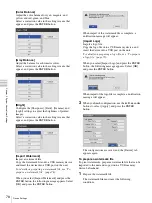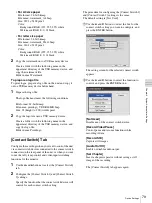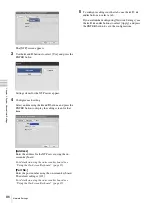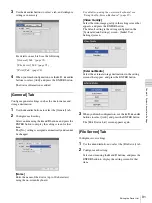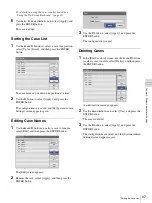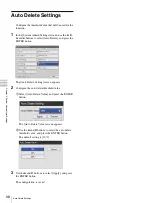91
Editing the Doctor List
C
h
a
p
te
r 5
S
yst
em
Ad
m
in
is
tr
a
to
r Se
tt
in
g
s
3
Use the
B
and
b
buttons to select a tab, and configure
settings as necessary.
For details on each tab, see the following.
4
When you finish configuration, use the
V
,
v
,
B
, and
b
buttons to select [Add], and press the ENTER button.
The doctor information is added.
[General] Tab
Configure general settings such as the doctor name and
storage destination.
1
Use the
B
and
b
buttons to select the [General] tab.
2
Configure each setting.
Select an item using the
V
and
v
buttons, and press the
ENTER button to display the setting screen for that
item.
The [No.] setting is assigned automatically and cannot
be changed.
[Name]
Enter the name of the doctor (up to 20 characters)
using the on-screen keyboard.
For details on using the on-screen keyboard, see
“Using the On-Screen Keyboard” (page 29).
[Video Quality]
Select the video image quality in the setting screen that
appears, and press the ENTER button.
The default setting is the setting configured in the
[System Admin Settings] screen - [Initial User
Settings] screen.
[External Media]
Select the external storage destinations in the setting
screens that appear, and press the ENTER button.
3
When you finish configuration, use the
V
,
v
,
B
, and
b
buttons to select [Add], and press the ENTER button.
The [Edit Doctor List] screen appears again.
[File Server] Tab
Configure server settings.
1
Use the
B
and
b
buttons to select the [File Server] tab.
2
Configure each setting.
Select an item using the
V
and
v
buttons, and press the
ENTER button to display the setting screen for that
item.
Summary of Contents for HVO-500MD
Page 106: ......