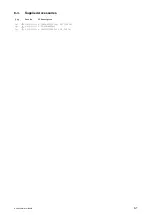Reviews:
No comments
Related manuals for HVO-500MD

F360
Brand: Falcon Zero Pages: 6

NetVu Connected DS2
Brand: Dedicated Micros Pages: 4

DVR603-12
Brand: Electronics123 Pages: 6

SX-360
Brand: Active Vision Pages: 54

4CH Mini NVR
Brand: Unifore Pages: 22

Explorer DX12 Plus
Brand: SEON Pages: 20

Genie Mini
Brand: DirecTV Pages: 2

TV-NVR216
Brand: TRENDnet Pages: 18

JS400
Brand: EUROSTYLE Pages: 4

Vess A2200
Brand: Promise Technology Pages: 300

IQ-MDVR
Brand: Ness Pages: 55

PhoenixHP
Brand: ClearView Pages: 21

Phoenix
Brand: ClearView Pages: 148

DS-7204HUHI-K1/E
Brand: HIKVISION Pages: 4

DS-7200HVI-L
Brand: HIKVISION Pages: 29

VN-Matrix 325
Brand: Extron electronics Pages: 78

TiVo
Brand: Access Pages: 12

ND8321
Brand: Vivotek Pages: 11