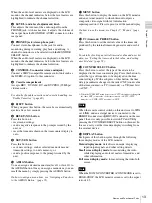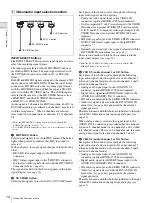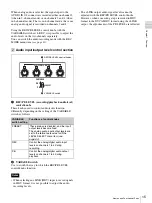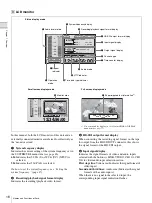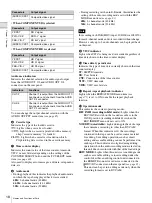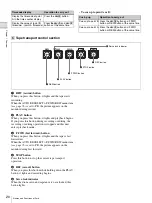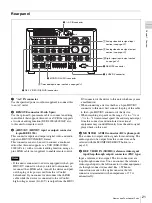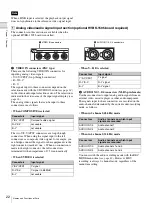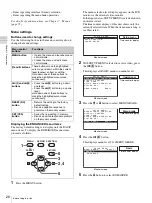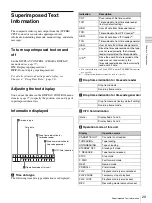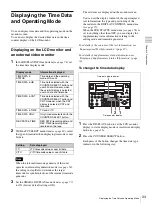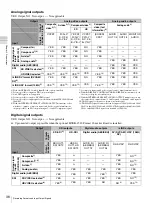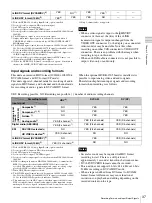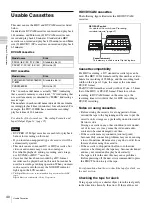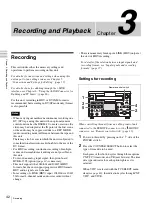27
Before Using this Unit
Cha
p
te
r 2
P
repa
ra
ti
ons
6
Press the SET (YES) button.
The message “NOW SAVING...” appears on the
monitor screen, and “Saving...” appears in the time
counter display, while the new settings are saved in the
unit’s memory.
When the save processiong finishes, the monitor
screen and time counter display return to their normal
indications.
• If you power off the unit before saving operation is
completed, settings may be lost. Wait until the
saving is completed before powering off the unit.
• If you press the MENU button, instead of pressing
the SET (YES) button, the new settings are not
saved. The message “ABORT !” appears on the
monitor screen and “Abort !” in the time counter
display for about 0.5 second, and the system exits
the menus. To change more than one setting, be sure
to press the SET (YES) button after making the
settings.
Meanings of indications on the monitor screen
Using the ASSIGN button
You can assign a desired menu item (level 1 or level 2) to
the ASSIGN button on the front panel. Assigning a
frequently used menu to the ASSIGN button allows you to
quickly access that menu by a simple press of the button.
For details of assigning a function to the ASSIGN button,
see “Assigning a Function to the ASSIGN Button” (page
91).
Adjusting the LCD monitor image
, you can adjust the
LCD monitor backlight brightness and slope of the gamma
correction curve.
For details of LCD monitor image adjustment, see Chapter
7, “Menus” (page 72).
Notes
On-screen indication
Meaning
Right-pointing arrow (
k
) at
the right side of the screen
(See step
1
of the foregoing
operating procedure.)
Pressing the
,
/
B
button
switches to the next lower
menu level or to a setting
selection screen.
Left-pointing arrow (
K
) at
the left side of the screen
(See step
4
of the foregoing
operating procedure.)
Pressing the
<
/
A
button
returns to the previous
(higher) menu level.
Character string at the right
of a menu item
Current setting of the menu
item
When shown with a colon
(:):
the current setting is the
same as the factory
default setting.
(See step
3
of the foregoing
operating procedure.)
When shown with a
raiseddot (•):
the current
setting is different from
the factory default setting.
(See step
2
of the
operating procedure in
“Changing the settings of
ENHANCED menu items”
(page 90)).
Enhanced
S E T U P M E N U
M E N U G R A D E
* B A S I C
E N H A N C E D
: B A S I C
Monitor screen
Time counter display
An asterisk in a complete
list of settings
(See step
4
of the foregoing
operating procedure.)
Factory default setting
On-screen indication
Meaning