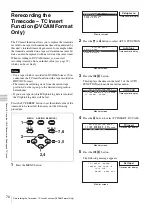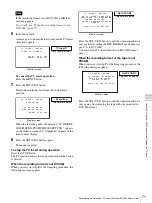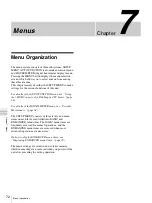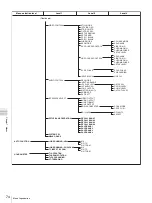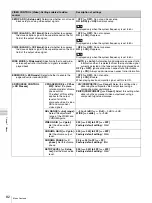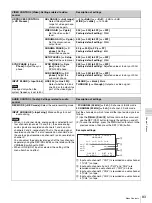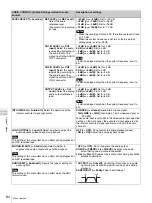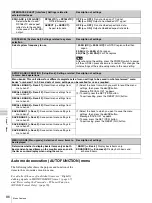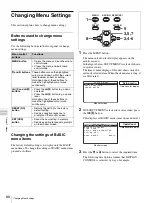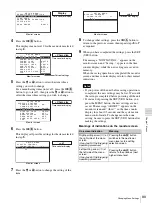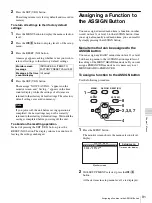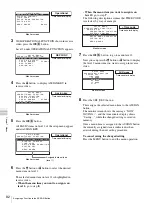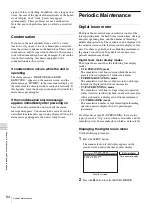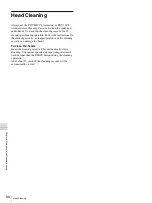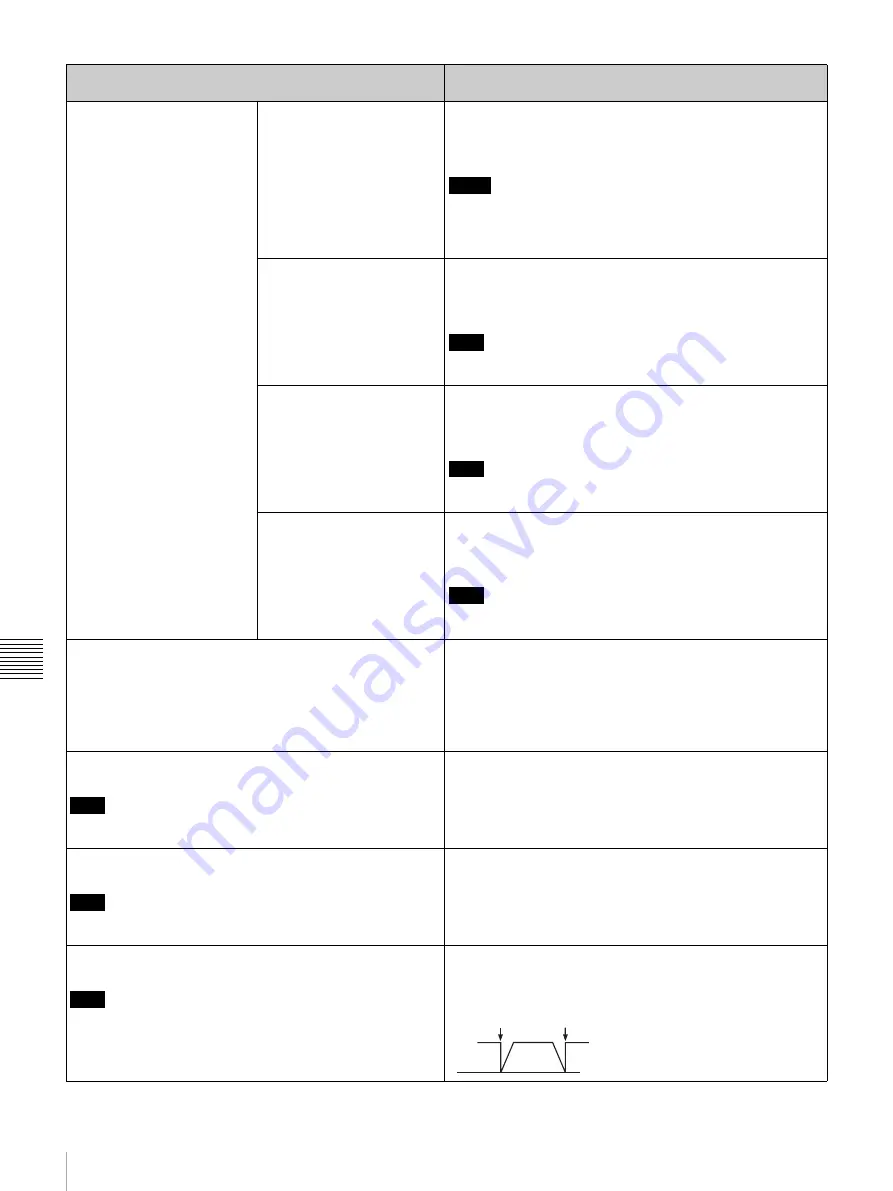
84
Menu Contents
Chapt
er
7
Men
u
s
LEVEL SELECT [> Level Sel] REF LEVEL [>> REF Level]:
Select the audio
reference level
(headroom) for recording
on tape.
*
–20 dB [>>> –20dB]:
Set to –20 dB.
–18 dB [>>> –18dB]:
Set to –18 dB.
–16 dB [>>> –16dB]:
Set to –16 dB.
–12 dB [>>>–12dB]:
Set to –12 dB.
Notes
• When the recording format is DV, the reference level is fixed
at –12 dB.
• When the system frequency is set to 50i, factory default
setting value is set to –18 dB.
CH1 IN LEVEL [>> CH1
input]:
Select the audio
level setting according to
the audio level of the
signal input to the AUDIO
IN 1/3 connector.
*
+4 dB [>>> +4dB]:
Set to +4 dB.
0 dB [>>> 0dB]:
Set to 0 dB.
–3 dB [>>> –3dB]:
Set to –3 dB.
–6 dB [>>> –6dB]:
Set to –6 dB.
Note
–3 dB is displayed only when the system frequency is set to
50i.
CH2 IN LEVEL [>> CH2
input]:
Select the audio
level setting according to
the audio level of the
signal input to the AUDIO
IN 2/4 connector.
*
+4 dB [>>> +4dB]:
Set to +4 dB.
0 dB [>>> 0dB]:
Set to 0 dB.
–3 dB [>>> –3dB]:
Set to –3 dB.
–6 dB [>>> –6dB]:
Set to –6 dB.
Note
–3 dB is displayed only when the system frequency is set to
50i.
OUTPUT LEVEL [>> Out
Level]:
Select the analog
audio output reference
level.
*
+4 dB [>>> +4dB]:
Set to +4 dB.
0 dB [>>> 0dB]:
Set to 0 dB.
–3 dB [>>> –3dB]:
Set to –3 dB.
–6 dB [>>> –6dB]:
Set to –6 dB.
Note
–3 dB is displayed only when the system frequency is set to
50i.
INT AUDIO SG [> Audio SG]:
Select the operation of the
internal audio test signal generator.
SILENCE [>> silence]:
Generate a silence signal.
*
1kHz SINE [>> 1kHz]:
Generate a 1-kHz sinewave signal at
–20 dBFS.
When audio input is set to SG in the video/audio input selection
section on the front panel, the audio test signal generated by
the internal audio test signal generator is input to the audio
channels.
JOG CONTROL [> Jog ctrl]:
Select whether to adjust the
audio playback speed during slow playback.
Note
The setting of this menu item has no effect during playback of
an HDV recorded tape.
OFF [>> OFF]:
Do not adjust the audio playback speed.
*
ON [>> ON]:
Adjust the audio playback speed.
MUTING IN SHTL [> Shutl mute]:
Select whether to
suppress the audio output during shuttle playback.
Note
The setting of this menu item has no effect during playback of
an HDV recorded tape.
*
OFF [>> OFF]:
Do not suppress the audio output.
CUEUP or PREROLL [>> CUEUP]:
Suppress the audio
output during cue-up or preroll operation.
FULL [>> FULL]:
Suppress the audio output during all shuttle
playback operations.
AUDIO EDIT [> Audio edit]:
Specify the type of editing for
audio signals.
Note
The setting of this menu item has no effect when the HDV
format is used.
*
CUT EDIT [>> Cut edit]:
Cut editing (Discontinuity in audio
signal may result at editing points, causing noise during
playback.)
FADE IN/OUT [>> Fade]:
Fade in and fade out
AUDIO CONTROL [Audio]: Settings related to audio
control
Description of settings
I
N
OUT