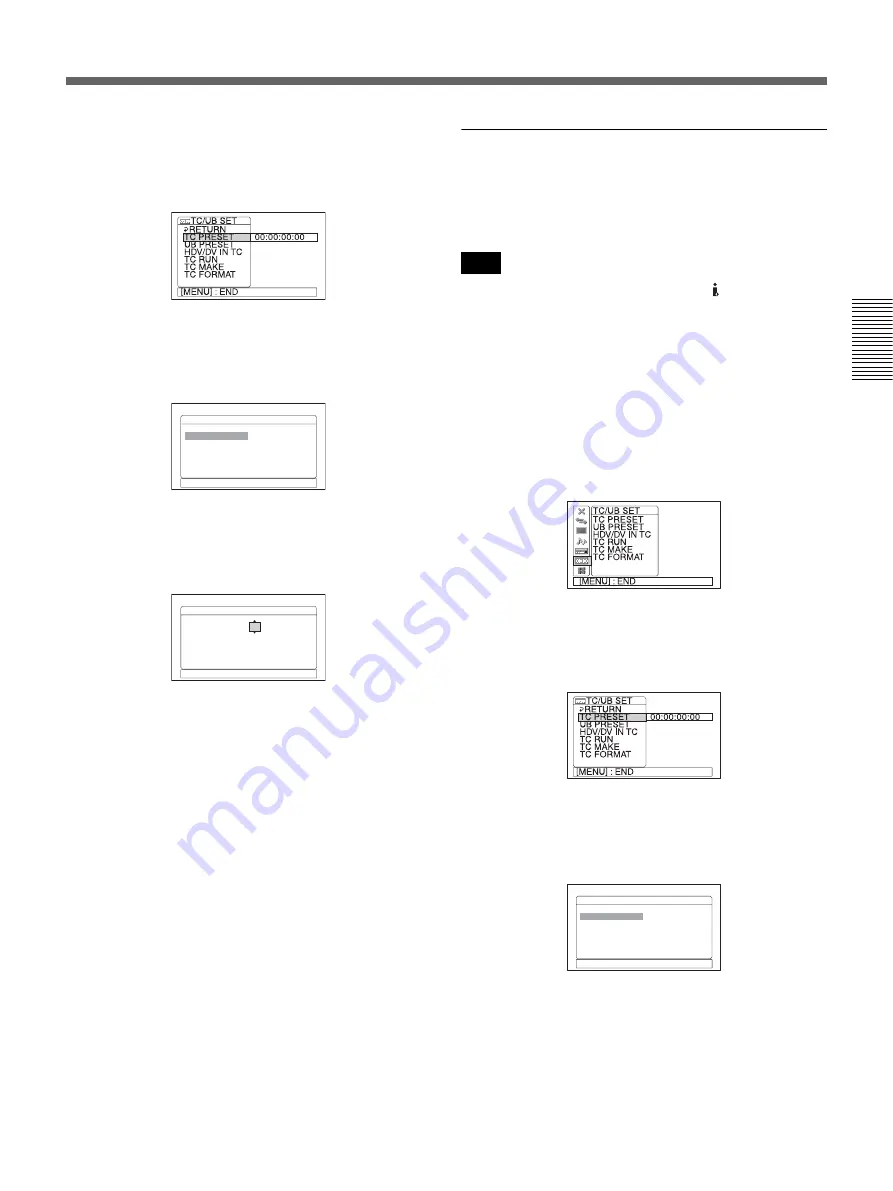
Chapter 3
Utilizing the Time Code
53
Ch
ap
te
r
3
U
ti
liz
in
g t
h
e
Time
Cod
e
2
Press the
J
/
j
buttons to select [TC/UB SET], then
press the EXEC button.
The following menu list is displayed.
3
Press the
J
/
j
buttons to select [TC PRESET], then
press the EXEC button.
The following menu is displayed.
4
Press the
J
/
j
buttons to select [PRESET], then
press the EXEC button.
The following menu is displayed.
5
Set the first two digits. Press the
J
/
j
buttons to
select the number, then press the EXEC button.
6
Repeat step
5
to set the other eight digits.
7
Press the
J
/
j
buttons to select [OK], then press the
EXEC button.
The time code value is set. The menu display returns
to that of step
3
.
8
Press the
J
/
j
buttons to select [OK], then press the
EXEC button.
The menu display returns to that of step
1
.
To cancel the time code setting
Select [CANCEL] in step
7
, then press the EXEC
button.
To reset the time code
Select [RESET] in step
4
, then press the EXEC button.
To set the value of the user bits
You can set the user bits as eight-digit hexadecimal
values (base 16) to have the date, time, scene number,
and other information inserted into the time code track.
When HDV signals are input from the HDV/DV jack,
the user bits of HDV signals are applied.
In this case, you do not have to follow the procedures
below.
When recording the internal color bars in HDV format,
user bits can still be set.
1
Press the MENU button to display the menu.
For details on the menu, see “Operating Menus” on page
68.
2
Press the
J
/
j
buttons to select [TC/UB SET], then
press the EXEC button.
The following menu list is displayed.
3
Press the
J
/
j
buttons to select [UB PRESET], then
press the EXEC button.
The following menu is displayed.
TC PRESET
[ MENU] : END
OK
PRESET
00:00:00:00
RESET
OK
PRESET 00:00:00:00
RESET
TC PRESET
[ MENU] : END
Note
UB PRESET
[ MENU] : END
OK
PRESET
00:00:00:00
RESET
(Continued)
















































