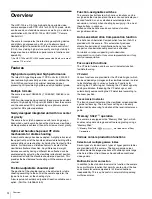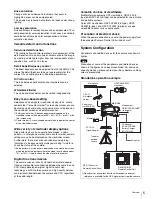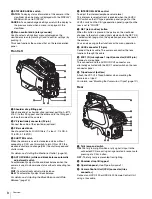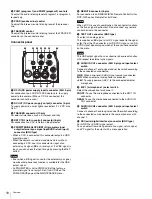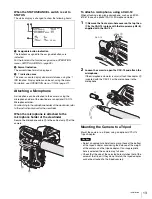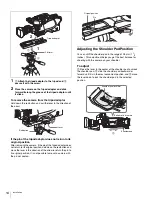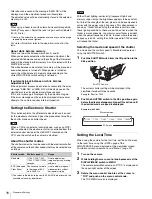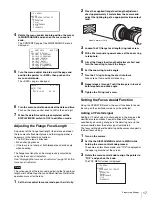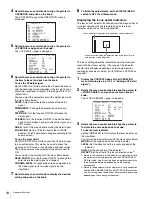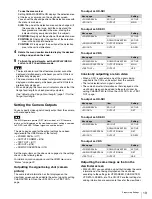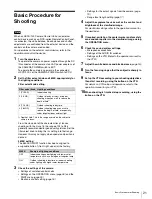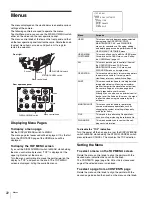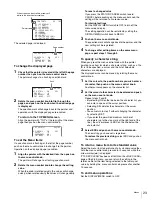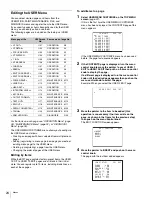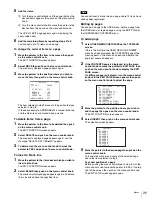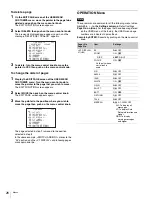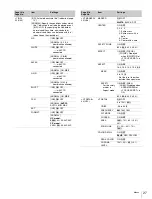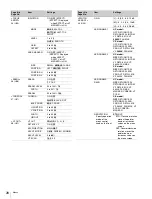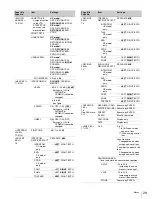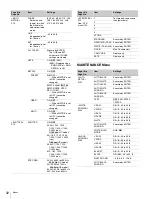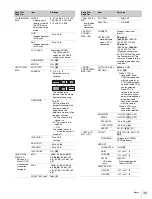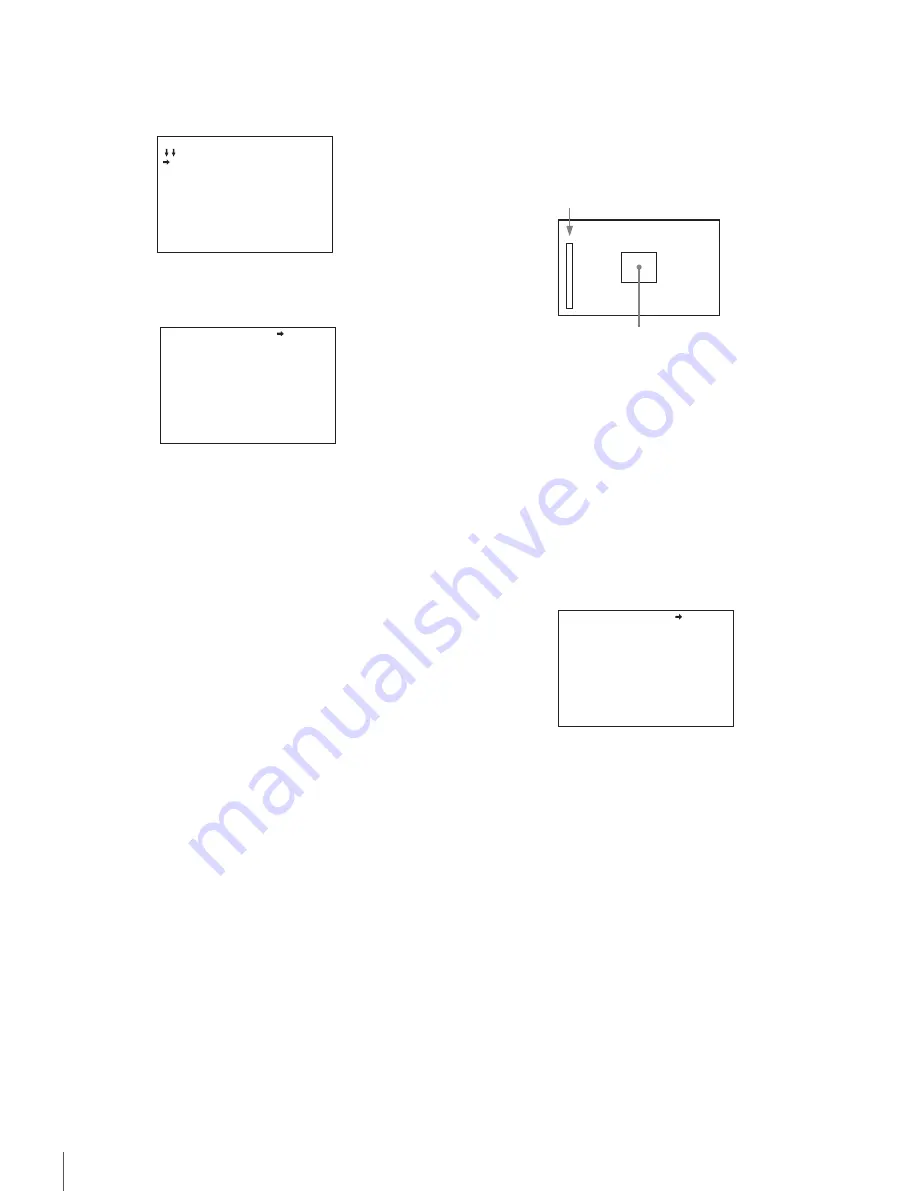
18
Preparatory Settings
4
Rotate the menu control knob to align the pointer to
OPERATION and push on the knob.
The CONTENTS page of the OPERATION menu is
displayed.
5
Rotate the menu control knob to align the pointer to
<VF DETAIL> and push on the knob.
The <VF DETAIL> page is displayed.
6
Rotate the menu control knob to align the pointer to
the item to be set and push on the knob.
To use the VF detail signal
Set VF DETAIL to ON to activate the VF detail function to
add the detail signal to sharp edges in the image. You can
adjust the signal level (strength) in the range of 0 to 100%
(default 25%).
You can adjust the characteristics of the detail signal with
the menu items below:
CRISP:
Adjust to eliminate fine portions of the detail
signal.
FREQUENCY:
Change the detection band of sharp
edges.
FAT MODE:
Turn the function ON/OFF to thicken the
detail signal.
FLICKER:
Turn the function ON/OFF to flicker the detail
signal, which makes it easier to check the signal on a
CRT screen.
AREA:
To limit the area where to display the detail signal.
ZOOM LINK:
Set the VF detail level at the full WIDE
position. (The VF detail level changes according to the
zoom position.)
To use the color detail
Set COLOR DETAIL to ON to convert the VF detail signal
to a specified color. This makes it easier to check the
signal on an LCD screen, including the viewfinder screen.
The display color can be selected at the column next to
ON.
You can adjust the coloring with the menu items below:
PEAK COLOR:
Turn the function ON/OFF to change the
color where the detail signal is strongest.
CHROMA LEVEL:
To reduce the chroma components of
the video signal (only for video signals on the
viewfinder).
7
Rotate the menu control knob to display the desired
setting and push on the knob.
8
To finish the adjustments, set the DISPLAY/MENU
switch to OFF to exit Menu mode.
Displaying the focus assist indicators
The focus assist indicator function extracts the irregularities of
a subject and converts the integrated values to a level
indicator, which shows the focus condition.
The focus setting where the indicator shows the maximum
level is the best focus setting. (The range of the indicator
substantially changes depending on picture elements or
shooting environments. Adjust it with GAIN and OFFSET as
required.)
1
Display the CONTENTS page of the OPERATION
menu (referring to step 1 to 4 in “Adding a VF detail
signal”).
2
Rotate the menu control knob to align the pointer to
<FOCUS ASSIST> and push on the menu control
knob.
The <FOCUS ASSIST> page is displayed.
3
Rotate the menu control knob to align the pointer to
the item to be set and push on the knob.
To use the level indicator
Setting INDICATOR to ON displays the level indicator on
the viewfinder.
You can set the display format with the menu items below.
MODE:
Set the type and position of the indicator.
LEVEL:
Set the density and the response speed of the
indicator.
GAIN:
Set the sensitivity of the indicator.
1)
OFFSET:
Set the offset of the focus detection value.
2)
1) Normally, the sensitivity of the indicator is automatically set to
the optimum value in conjunction with the AREA MARKER
SIZE set value. Use this setting when an optimum sensitivity
value cannot be obtained, depending on the shooting
environment.
2) Normally, the optimum offset is automatically set in conjunction
with the AREA MARKER SIZE and MASTER GAIN set values.
Use this setting when the optimum offset cannot be obtained,
depending on the shooting environment.
CONTENTS 00 TOP
01.<VF DISPLAY>
02.<'!'IND>
03.<VF MARKER>
04.<VF DETAIL>
05.<FOCUS ASSIST>
06.<ZEBRA>
07.<CURSOR>
08.<VF OUT>
09.<SWITCH ASSIGN1>
10.<SWITCH ASSIGN2>
<VF DETAIL> 04 TOP
VF DETAIL : ON 25%
CRISP : 0
FREQUENCY: 9M
FAT MODE : OFF
FLICKER : OFF
AREA : 70%
ZOOM LINK: 100%
COLOR DETAIL : ON BLUE
PEAK COLOR : ON
CHROMA LEVEL: 100%
Level indicator (Its position and operations can be adjusted.)
Area marker to display the detection area of the focus (Its size
and position can be adjusted.)
<FOCUS ASSIST> 05 TOP
INDICATOR : OFF
MODE : BOX BOTTOM
LEVEL : 3 QUICK
GAIN : 50
OFFSET : 50
AREA MARKER: ON
SIZE : MIDDLE
POSITION : CENTER
POSITION H: 50
POSITION V: 50
Summary of Contents for HXC-100
Page 43: ...43 Appendices ...
Page 44: ...Printed in Japan ...