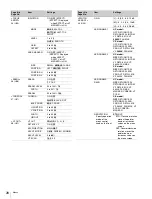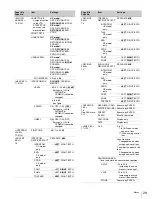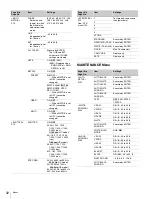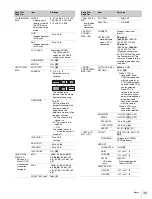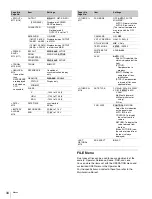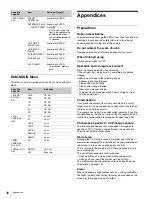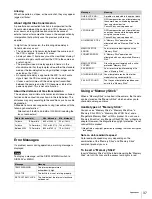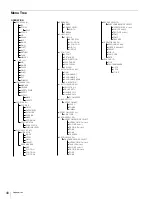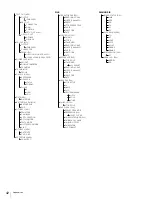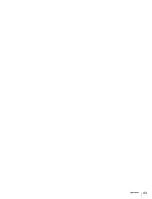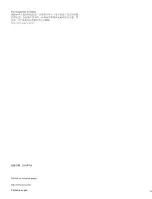42
Appendices
TEST OUT (M10)
OUTPUT
(PWR SAVE)
VBS-OUT
CHARACTER
GAIN
CHROMA
SETUP (UC model)
HD SYNC-OUT
V-PHASE
H-PHASE
SDI OUT (M11)
OUTPUT
(PWR SAVE)
CHARACTER
EMB AUDIO
(1-MIC1 2-MIC2)/(3-AES1 4-AES2)
(1-PGM1 2-PGM2)/(3-ENG 4-PROD)
POWER SAVE (M12)
SDI OUT
DOWN CONVERTER
PROMPTER
TRUNK (M13)
TRUNK
GENLOCK (M14)
REFERENCE
GENLOCK
STATUS
FORMAT
PHASE
V
HD H
SD H
DATE (M15)
DATE/TIME
BATTERY ALARM (M16)
BEFORE END
END
OTHERS 1 (M17)
FAN MODE
CAM BARS
V DTL CREATION
DTL H/V MODE
TEST2 MODE
WHITE SETUP MODE
ALAC
OTHERS 2 (M18)
DATE TYPE
F NO. DISP
EXT RETURN (M19)
SD ASPECT
FILE
OPERATOR FILE (F01)
READ (MS
t
CAM)
WRITE (CAM
t
MS)
PRESET
STORE PRESET FILE
FILE ID
CAM CODE
DATE
SCENE FILE (F02)
1/2/3/4/5
STORE
STANDARD
READ (MS
t
CAM)
WRITE (CAM
t
MS)
FILE ID
CAM CODE
DATE
REFERENCE (F03)
STORE FILE
STANDARD
ALL PRESET
READ (MS
t
CAM)
WRITE (CAM
t
MS)
FILE ID
CAM CODE
DATE
LENS FILE (F04)
STORE FILE
No.
NAME
F NO
CENTER MARKER
H POS
V POS
STORE
OHB FILE (F05)
STORE FILE
FILE CLEAR (F06)
PRESET OPERATOR
REFERENCE (ALL)
10 SEC CLEAR
OHB WHITE SHADE (ALL)
OHB BLACK SHADE
OHB ND OFFSET
OHB MATRIX
M.S. FORMAT
DIAGNOSIS
BOARD STATUS (D01)
OHB
DPR
CD
TX
SY
PS
PLD VERSION (D02)
TG
AT
VDAP
VSOP
ASSIST
DEMUX
DEMAP
ROM VERSION (D03)
AT
SERIAL NO. (D04)
MODEL
NO
Summary of Contents for HXC-100
Page 43: ...43 Appendices ...
Page 44: ...Printed in Japan ...