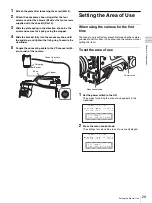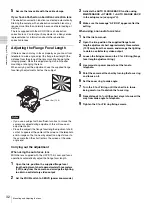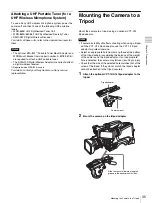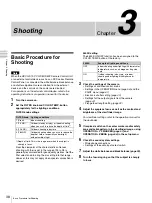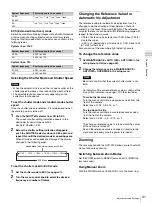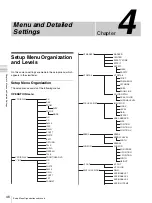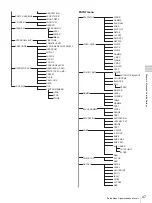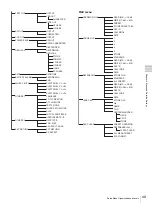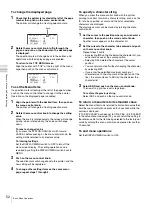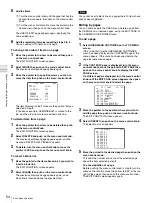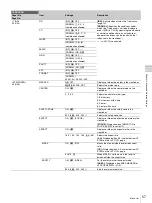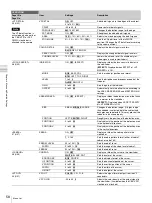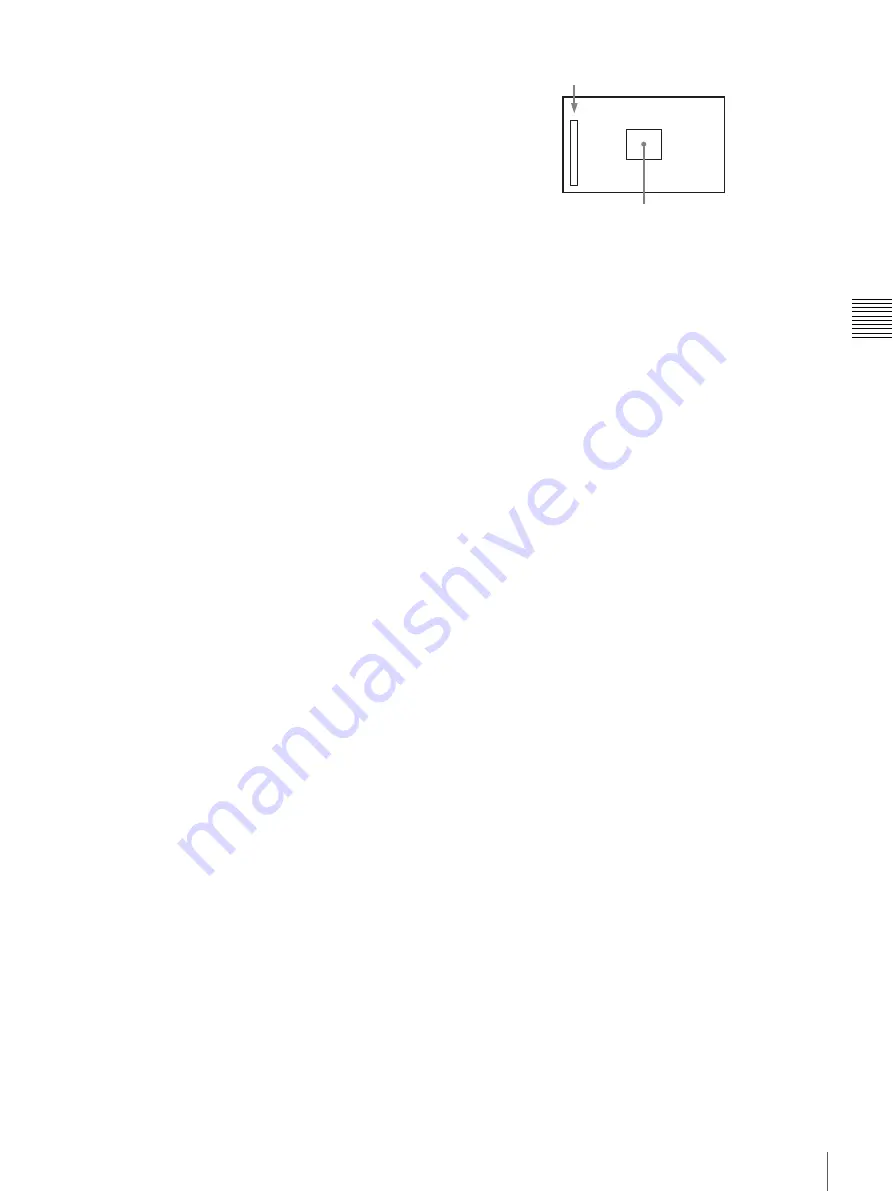
43
Adjustments and Settings
Chapt
er
3
Sho
o
ting
Setting the Focus Assist Function
Using the OPERATION menu, the assist functions for easier
focusing in the viewfinder can be activated.
Adding a VF detail signal
Adding a VF detail signal to sharp edges in the image in the
viewfinder makes it easier to check the focusing condition by
observing changes in the detail signal or in the color converted
from the detail signal (color detail).
The focus setting where the detail signal becomes strongest is
the best focus setting.
1
Set the DISPLAY/MENU switch to MENU while holding
the menu control knob pressed.
2
Select OPERATION > VF DETAIL in the setup menu
3
Rotate the menu control knob to align the pointer to
the item to be set and push on the knob.
To use the VF detail signal
Set VF DETAIL to ON to activate the VF detail function to
add the detail signal to sharp edges in the image. You can
adjust the signal level (strength) in the range of 0 to 100%
(default 25%).
You can adjust the characteristics of the detail signal with
the menu items below:
CRISP:
Adjust to eliminate fine portions of the detail
signal.
FREQUENCY:
Change the detection band of sharp
edges.
FAT MODE:
Turn the function ON/OFF to thicken the
detail signal.
AREA:
To limit the area where to display the detail signal.
ZOOM LINK:
Set the VF detail level at the full WIDE
position. (The VF detail level changes according to
the zoom position.)
To use the color detail
Set COLOR DETAIL to ON to convert the VF detail signal
to a specified color. This makes it easier to check the
signal on an LCD screen, including the viewfinder screen.
The display color can be selected at the column next to
ON.
You can adjust the coloring with the menu items below:
PEAK COLOR:
Turn the function ON/OFF to change the
color where the detail signal is strongest.
CHROMA LEVEL:
To reduce the chroma components of
the video signal (only for video signals in the
viewfinder).
4
Rotate the menu control knob to display the desired
setting and push on the knob.
5
Set the DISPLAY/MENU switch to OFF to exit menu
mode.
Displaying the focus assist indicators
The focus assist indicator function extracts the irregularities of
a subject and converts the integrated values to a level
indicator, which shows the focus condition.
The focus setting where the indicator shows the maximum
level is the best focus setting. (The range of the indicator
substantially changes depending on picture elements or
shooting environments. Adjust it with GAIN and OFFSET as
required.)
1
Set the DISPLAY/MENU switch to MENU while holding
the menu control knob pressed.
2
Select OPERATION > FOCUS ASSIST in the setup
menu
3
Rotate the menu control knob to align the pointer to
the item to be set and push on the knob.
To use the level indicator
Setting INDICATOR to ON displays the level indicator in
the viewfinder.
You can set the display format with the menu items below.
MODE:
Set the type and position of the indicator.
LEVEL:
Set the density and the response speed of the
indicator.
GAIN:
Set the sensitivity of the indicator.
1)
OFFSET:
Set the offset of the focus detection value.
2)
1) Normally, the sensitivity of the indicator is automatically set to
the optimum value in conjunction with the AREA MARKER
SIZE set value. Use this setting when an optimum sensitivity
value cannot be obtained, depending on the shooting
environment.
2) Normally, the optimum offset is automatically set in conjunction
with the AREA MARKER SIZE and MASTER GAIN set values.
Use this setting when the optimum offset cannot be obtained,
depending on the shooting environment.
To use the area marker
Setting AREA MARKER to ON displays the detection area
of the focus as a marker in the viewfinder.
You can set the size and position of the detection area
with the menu items below.
SIZE:
The size of the detection area can be changed. (If
the area size is too large, both the subject and the
background are included in the area, making the
indicator display easily deviate from the subject.)
POSITION:
Roughly set the position of the detection area.
POSITION H:
Finely adjust the position of the detection
area in the horizontal directions.
POSITION V:
Finely adjust the position of the detection
area in the vertical directions.
4
Rotate the menu control knob to display the desired
setting and push on the knob.
Level indicator (Its position and operations can be adjusted.)
Area marker to display the detection area of the focus
(Its size and position can be adjusted.)
Summary of Contents for HXC-D70 Series
Page 83: ......