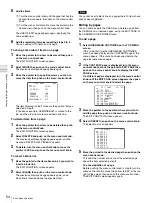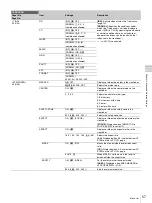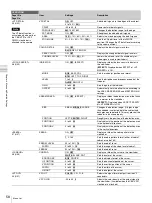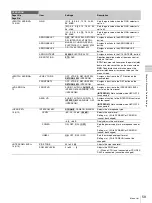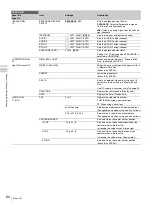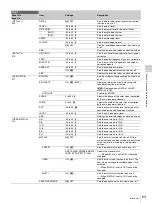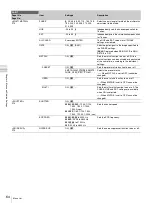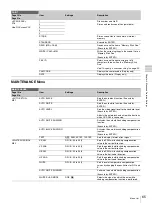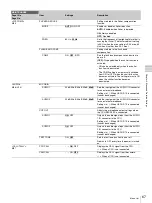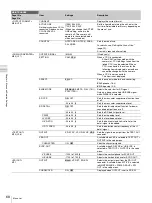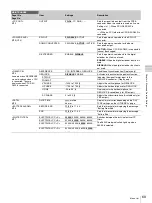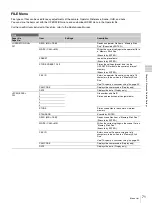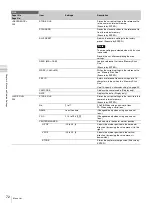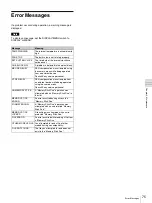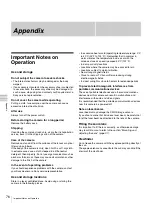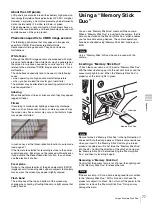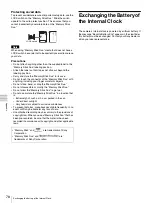67
Menu List
Cha
p
te
r 4
Me
nu and
De
tai
led Se
tt
ing
s
<CIS COMP>
M05
FLICKER REDUCE
Settings related to the flicker compensation
function.
MODE
AUTO
, ON, OFF
Enables or disables flicker reduction.
AUTO:
Enabled when flicker is detected.
ON:
Always enabled.
OFF:
Disabled
FREQ
60 Hz,
50 Hz
Set to the frequency of the lighting fixture that is
causing the flicker. (The factory default setting
is 50 Hz when the area setting is PAL area, 60
Hz when it is other than PAL area.)
FLASH BAND COMP
Settings related to the flash band
compensation.
COMP
ON,
OFF
, (OFF)
Sets the flash band compensation function to
on or off.
(OFF):
Displayed when the shutter function is
activated.
– ON can be selected only when the shutter
function is deactivated.
– The COMP setting is automatically switched
from ON to (OFF) when the shutter function
becomes activated. The setting returns to ON
when the shutter function becomes
deactivated.
<AUDIO>
M06 (U14)
MIC GAIN
AUDIO1
20dB, 30dB, 40dB, 50dB,
60dB
Sets the input gain of the AUDIO 1 IN connector
for an external microphone.
Settings in ( ): When HXCU-D70 is connected
(cannot be changed)
AUDIO2
20dB, 30dB, 40dB, 50dB,
60dB
Sets the input gain of the AUDIO 2 IN connector
for an external microphone.
Settings in ( ): When HXCU-D70 is connected
(cannot be changed)
CCZ OUT
Adjusts the microphone output settings when
the CCU-D50/D50P is connected.
AUDIO 1
ON
, OFF
Outputs the audio signal input from the AUDIO
1 IN connector to the CCU.
Settings in ( ): When HXCU-D70 is connected
(cannot be changed)
AUDIO 2
ON
, OFF
Outputs the audio signal input from the AUDIO
2 IN connector to the CCU.
Settings in ( ): When HXCU-D70 is connected
(cannot be changed)
TEST TONE
ON,
OFF
Sets the test tone function to on or off.
Returns to OFF every time the power is turned
on.
<CALL/TALLY>
M07
CCU CALL
- - -,
ON
, OFF
Displays the CALL signal from the CCU.
- - -:
When a CCU is not connected
CAM CALL
- - -, ON,
OFF
Displays the CALL signal from the camera.
- - -:
When a CCU is not connected
MAINTENANCE
Page title
Page No.
Item
Settings
Description
Summary of Contents for HXC-D70 Series
Page 83: ......