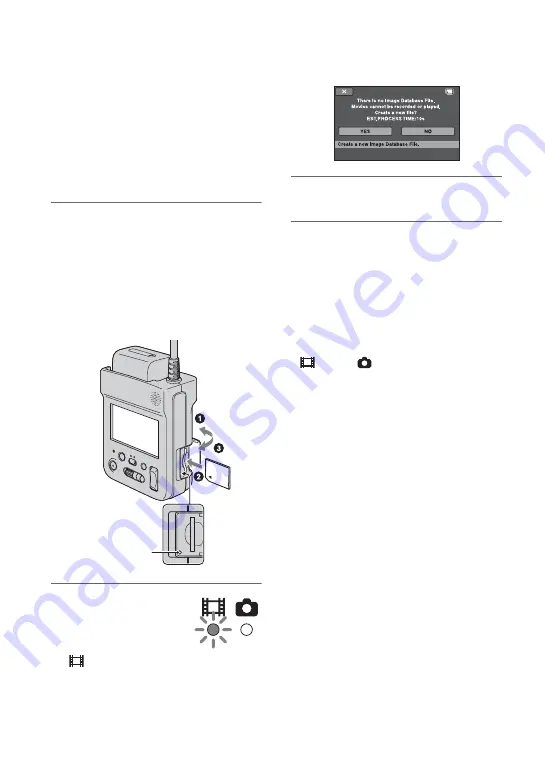
14
Step 4: Inserting “Memory Stick PRO Duo”
media
See page 2 on the “Memory Stick” media
you can use with your camcorder.
z
Tips
• See following pages on the recordable time of
movies and recordable number of still images.
– Movies (p. 15)
– Still images (p. 51)
1
Insert the “Memory Stick PRO
Duo” media.
1
Open the “Memory Stick Duo” media
cover.
2
Insert the “Memory Stick PRO Duo”
media all the way in until it clicks.
3
Close the “Memory Stick Duo” media
cover.
2
While pressing the
green button, slide
the POWER switch
to ON to turn on the
(Movie) lamp.
When you insert new “Memory Stick
PRO Duo” media, the [Create a new
Image Database File.] screen appears.
3
Touch [YES].
To eject “Memory Stick PRO Duo”
media
Open the “Memory Stick Duo” media
cover, lightly push the “Memory Stick PRO
Duo” media in once.
b
Notes
• Do not do any of the following when the
(Movie)/
(Still) mode lamps (p. 12) or
the access lamp (p. 14) is lit or flashing.
Otherwise, the media may be damaged,
recorded images may be lost or other
malfunctions could occur.
– Eject the “Memory Stick PRO Duo” media
from the camcorder
– Remove the battery pack or AC Adaptor
– Shake or knock your camcorder
• Do not open the “Memory Stick Duo” media
cover during recording.
• If you force the “Memory Stick PRO Duo”
media into the slot in the wrong direction, the
“Memory Stick PRO Duo” media, the “Memory
Stick Duo” media slot, or image data may be
damaged.
• If [Failed to create a new Image Database File.
It may be possible that there is not enough free
space.] is displayed on step
3
, format the
“Memory Stick PRO Duo” media (p. 44). Note
that formatting will delete all data recorded on
the “Memory Stick PRO Duo” media.
• When inserting or ejecting the “Memory Stick
PRO Duo” media, be careful so that the
“Memory Stick PRO Duo” media does not pop
out and drop.
z
Tips
• You can shoot still images without creating a
management file.
Access lamp
Summary of Contents for HXR-MC1 Brochure
Page 95: ......














































