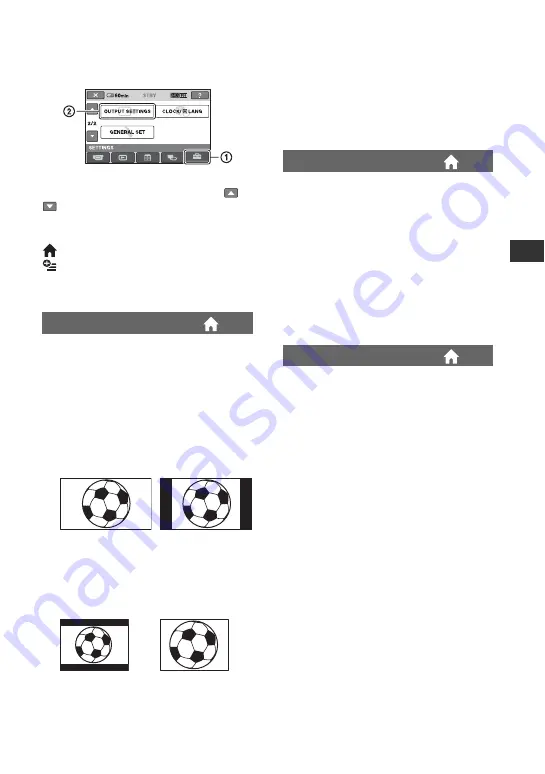
55
Cus
tom
iz
ing You
r C
a
m
co
rder
OUTPUT SETTINGS
(Items for when connecting other devices)
Touch
1
, then
2
.
If the item is not on the screen, touch
/
to change the page.
How to set
(HOME MENU)
t
(OPTION MENU)
t
The default settings are marked with
B
.
You need to convert the signal depending
on the TV connected when playing back the
image. The recorded images are played
back as following illustrations.
B
16:9
Select this to view your images on a 16:9
(wide) TV.
4:3
Select this to view your images on a 4:3
standard TV.
b
Notes
• Horizontal to vertical ratio of the image
recorded with HD (high definition) image
quality is 16:9.
TV TYPE
16:9 (wide)
images
4:3 images
16:9 (wide)
images
4:3 images
• When you connect your camcorder to a TV
compatible with the ID-1/ID-2 system, set [TV
TYPE] to [16:9]. The TV switches to full mode
automatically. Refer also to the instruction
manuals supplied with your TV.
B
LCD PANEL
Shows displays such as the time code on
the LCD screen.
V-OUT/PANEL
Shows displays such as the time code on
the TV screen and the LCD screen.
b
Notes
• The setting of [DISP OUTPUT] may be
changed according to the setting of [CTRL FOR
HDMI] (p. 57).
Select [COMPONENT] when connecting
your camcorder to a TV with the
component input jack.
480i
Select when connecting your camcorder to
a TV with the component input jack.
B
1080i/480i
Select when connecting your camcorder to
a TV that has the component input jack
and is capable of displaying the 1080i
signal.
DISP OUTPUT
COMPONENT
Summary of Contents for HXR-MC1 Brochure
Page 95: ......
















































