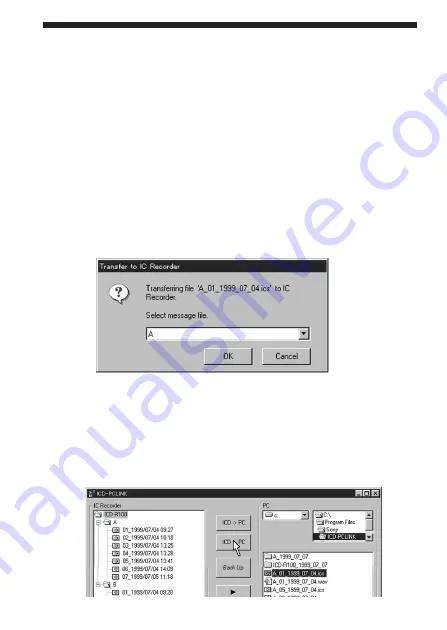
32
GB
1
If you placed the pointer on Message File A or B in the “IC
RECORDER” Area
The transferred message will be added at the end of the selected
Message File.
1
If you did not specify the position (if you dropped
somewhere in the “IC RECORDER” Area)
The following dialog box will appear.
Select the Message File (A or B) to which you wish to transfer the
message and click [OK]. The message will be added at the end of the
selected file.
To transfer the message using the [ICD<– PC] button
1
Select the sound file in the ”PC“ Area and click the
[ICD<– PC] button.
Transferring Sound Files from the Computer to
the IC Recorder (continued)
If ”File Format Error“ appears
The file you tried to transfer is of a file format that cannot be transferred to the
IC recorder. If the file is a WAV file, you need to convert it to a PCM 11,025Hz,
8/16 bit monaural file before transferring.
To conver the file, start up the Microsoft Sound Recorder (included in
Windows), select [Save as...] from the [FILE] menu and then select [Change].
Summary of Contents for ICD-PCLINK
Page 59: ...59GB Additional Information ...
















































