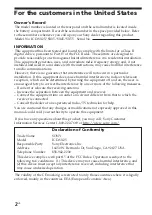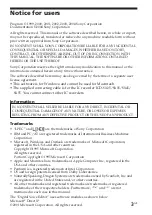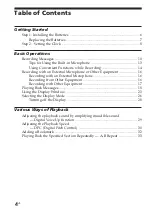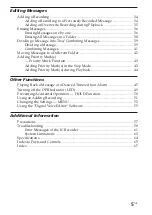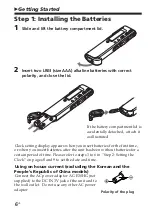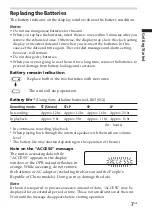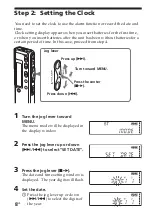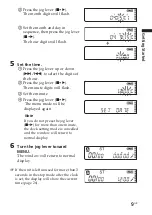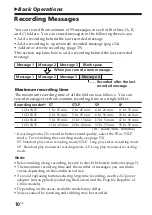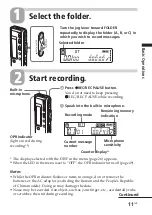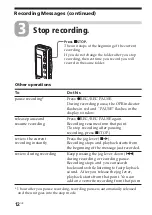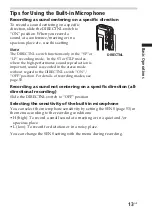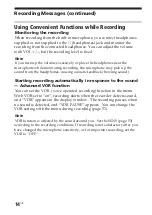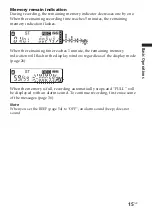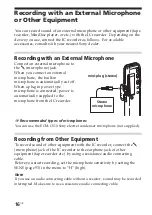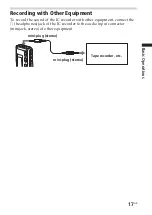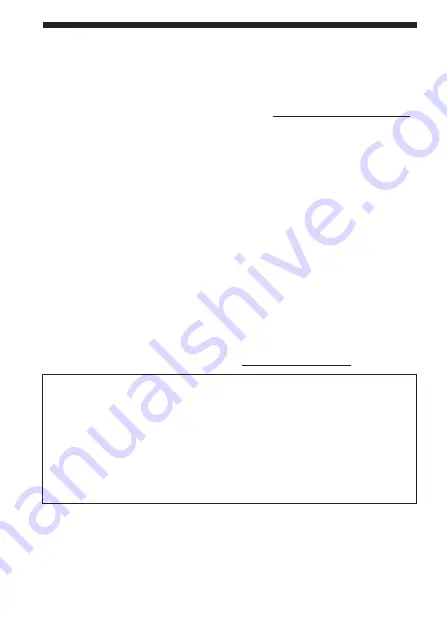
2
GB
The validity of the CE marking is restricted to only those countries where it is legally
enforced, mainly in the countries EEA (European Economic Area).
Owner’s Record
The model number is located at the rear panel and the serial number is located inside
the battery compartment. Record the serial number in the space provided below. Refer
to these numbers whenever you call upon your Sony dealer regarding this product.
Model No. ICD-SX25/SX35/SX45/SX55 Serial No.
INFORMATION
This equipment has been tested and found to comply with the limits for a Class B
digital device, pursuant to Part 15 of the FCC Rules. These limits are designed to
provide reasonable protection against harmful interference in a residential installation.
This equipment generates, uses, and can radiate radio frequency energy and, if not
installed and used in accordance with the instructions, may cause harmful interference
to radio communications.
However, there is no guarantee that interference will not occur in a particular
installation. If this equipment does cause harmful interference to radio or television
reception, which can be determined by turning the equipment off and on, the user is
encouraged to try to correct the interference by one or more of the following measures:
– Reorient or relocate the receiving antenna.
– Increase the separation between the equipment and receiver.
– Connect the equipment into an outlet on a circuit different from that to which the
receiver is connected.
– Consult the dealer or an experienced radio/TV technician for help.
You are cautioned that any changes or modifications not expressly approved in this
manual could void your authority to operate this equipment.
If you have any questions about this product, you may call: Sony Customer
Information Services Center 1-800-222-7669 or http://www.sony.com/
Declaration of Conformity
Trade Name
: SONY
Model : ICD-SX25
Responsible Party
: Sony Electronics Inc.
Address
: 16450 W. Bernardo Dr, San Diego, CA 92127 USA
Telephone Number
: 858-942-2230
This device complies with part 15 of the FCC Rules. Operation is subject to the
following two conditions: (1) This device may not cause harmful interference, and
(2) this device must accept any interference received, including interference that
may cause undesired operation.
For the customers in the United States