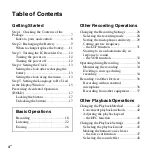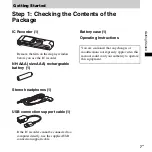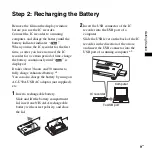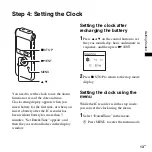4-156-546-
71
(2)
© 2009 Sony Corporation
IC Recorder
Operating Instructions
Printed in China
ICD-UX200/UX300/UX200F/UX300F
Getting Started
Basic Operations
Other Recording Operations
Other Playback Operations
Editing Messages
Listening to the FM Radio
About the Menu Function
Utilizing Your Computer
Additional Information
Troubleshooting
Summary of Contents for ICD-UX200 - Digital Flash Voice Recorder
Page 16: ...16GB You can select the following languages English Español Spanish Français French ...
Page 21: ...21GB Basic Operations ...
Page 70: ...70GB The preset number will be changed to P ...
Page 123: ...123GB ...
Page 124: ......