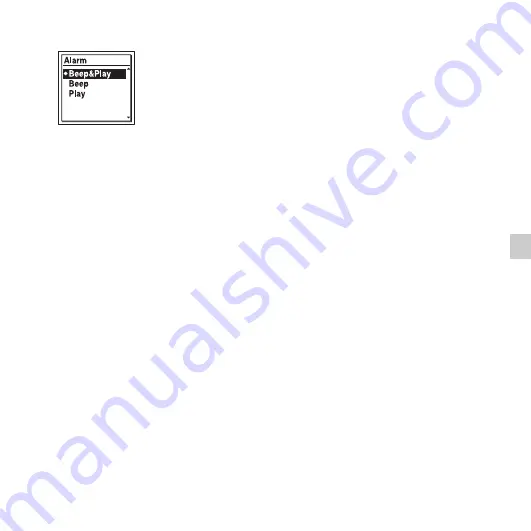
53
GB
Oth
er P
la
y
ba
ck
Op
er
atio
ns
“Executing...,” is displayed.
5
Press
x
STOP to exit the menu mode.
The setting process is finished and “
,
”
(alarm indicator) appears in the display
window.
To change the alarm setting
Select the file you want to change its alarm
setting, and then follow steps 2 through 5
on page 52 through this page.
To cancel the alarm setting
Follow steps 1 and 2 on page 52. In step 2-
2
select “OFF” and press
N
/ENT. The
alarm will be canceled and the alarm
indicator will disappear from the display
window.
When the set date and time comes
At the set time, “ALARM” is displayed in
the display window and the alarm and the
selected file will be played back using the
selected alarm pattern.
When the playback ends, the IC recorder
will stop automatically. (When the alarm
pattern is set to “Beep&Play” or “Play,” the
IC recorder will stop at the beginning of the
selected file.)
To stop the alarm playback
Press any button other than VOL –/+ while
the alarm sound is heard. If the HOLD
function is activated, you can stop the alarm
playback by pressing any button.
P
Notes
• You can set only one alarm each one file.
• When the clock has not been set or no files
are recorded, you cannot set the alarm.
• The alarm sounds even if you set “Beep” to
“
OFF” in the menu (page 77).
• If the alarm time comes while you are
updating data, the alarm will be canceled
automatically.
• If more than one alarm time comes, only the
first file will be played back with an alarm.
• If you divide a file you have set an alarm for,
the alarm setting remains on only the first
part of the divided file.
• If you erase a file in which you have set an
alarm, that alarm will be also canceled.
• You cannot set alarm in podcast files.
• You cannot set an alarm in the files stored on
a memory card.
Summary of Contents for ICD-UX512
Page 127: ...127GB Index ...
















































