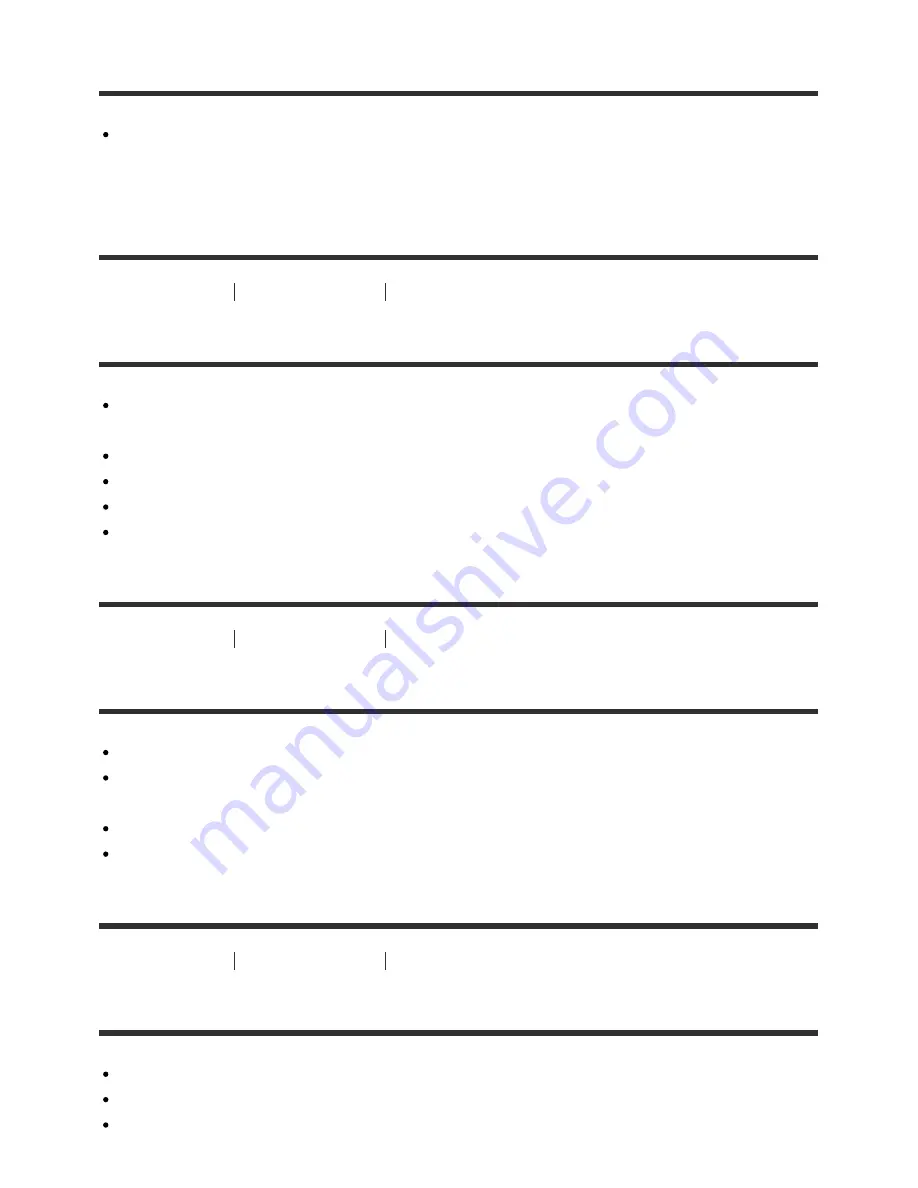
The battery pack is not charged.
When the battery pack is not charged (the charge lamp does not light) even if you follow the
proper charging procedure, remove the battery pack and re-insert the same battery pack
securely, or disconnect and reconnect the USB cable.
Troubleshooting
Troubleshooting
Shooting still images/movies
You cannot record images.
You are using a memory card with a write-protect switch, and the switch is set to the LOCK
position. Set the switch to the record position.
Check the free capacity of the memory card.
You cannot record images while charging the flash.
The lens is not attached properly. Attach the lens properly.
[Self-timer] is working.
Troubleshooting
Troubleshooting
Shooting still images/movies
Recording takes a long time.
The noise reduction function is processing an image. This is not a malfunction.
You are shooting in RAW mode. Since RAW data files are large, RAW mode shooting may
take time.
The [Auto HDR] function is processing an image.
The product is compiling images.
Troubleshooting
Troubleshooting
Shooting still images/movies
The image is out of focus.
The subject is too close. Check the minimum focal distance of the lens.
Ambient light is insufficient.
The subject you are shooting is not suitable for auto-focusing. Shoot in [Flexible Spot] mode















































