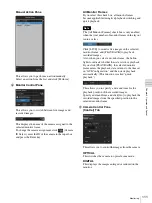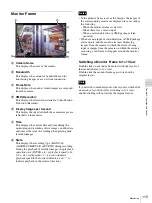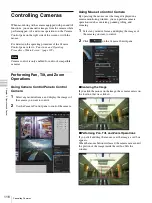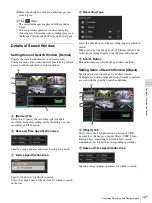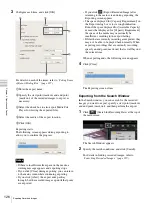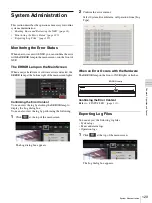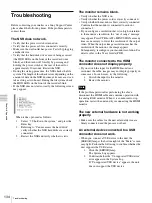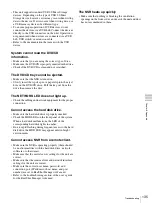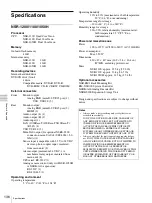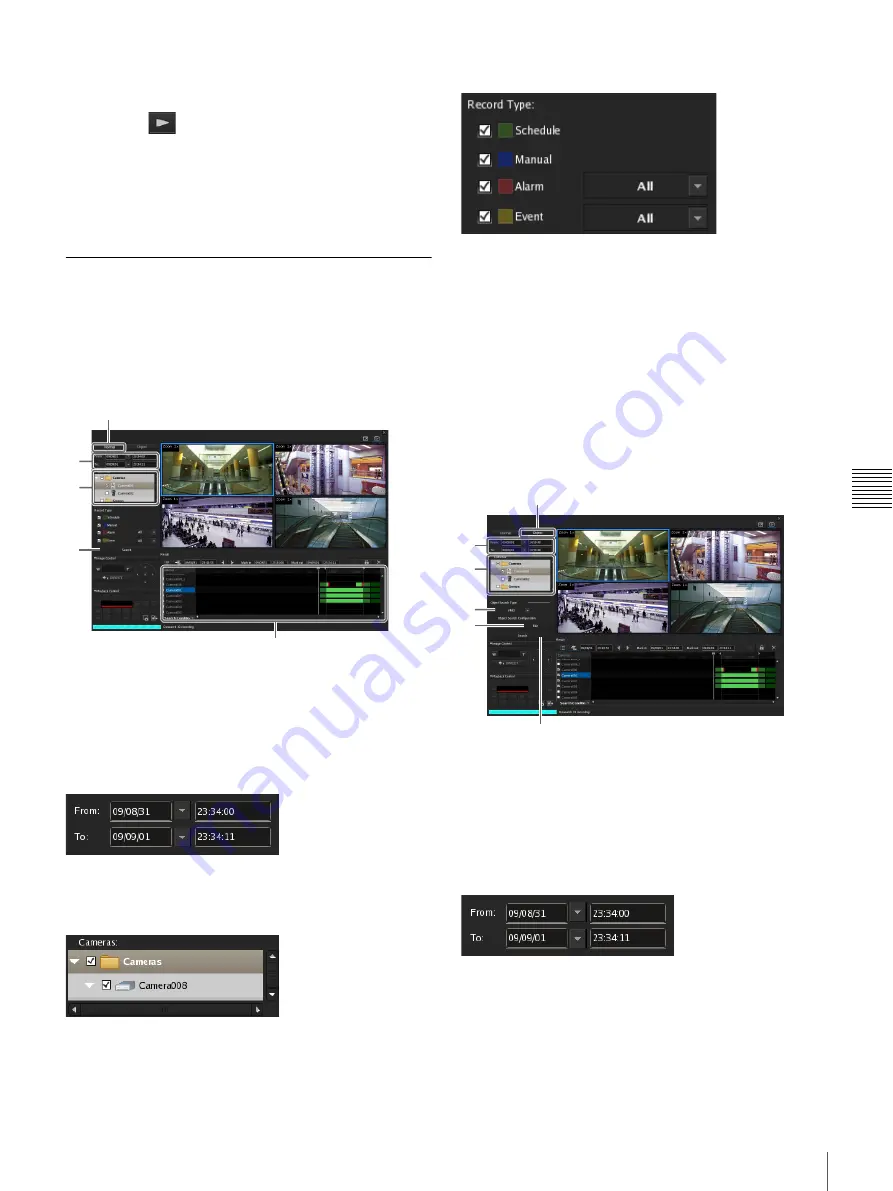
121
Recording, Searching, and Playing Images
Chap
ter
5
Oper
at
ion and
C
ont
ro
l
2
Select the check box of the recorded images you
want to play.
3
Click
(Play).
The recorded images are played in the monitor
frame.
You can perform operations such as enlarging,
reducing, fast forwarding, and rewinding images on
the Image Control pane and Playback Control pane.
Details of Search Window
Setting Items of Search Window (Normal)
Specify the search conditions for a normal search.
Configure each of the items and click [Search] to perform
a search with the specified search conditions.
A
[Normal] Tab
Select this to specify the recording type (schedule
recording, manual recording, alarm recording, or event
recording) and then search.
B
Date and Time Specification Area
Specify a range of dates and times for which to search.
C
Device Specification Area
Specify the devices for which to search.
Select the check boxes of the devices for which to search
in the tree.
D
Recording Type
Select the check boxes of the recording types for which to
search.
When you select the check boxes of [Alarm] and [Event],
select the recording triggers from the drop-down menus.
E
Search Button
This performs a search with the specified conditions.
Setting Items of Search Window (Object)
Specify the search conditions for an object search.
Configure each of the items and click [Search] to perform
a search with the specified search conditions.
A
[Object] Tab
Select this to search with motion detection of VMD
(recorder) as the trigger, or apply filters (VMF: Video
Motion Filter) consisting of motion/object search
conditions to search for the corresponding recordings.
B
Date and Time Specification Area
Specify a range of dates and times for which to search.
B
C
E
A
D
D
E
F
A
B
C
Summary of Contents for Ipela NSR-1050H
Page 138: ......