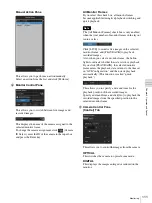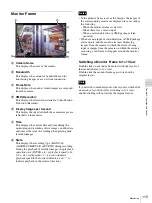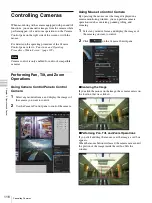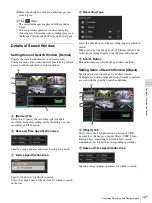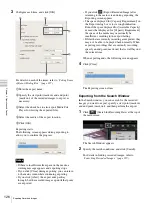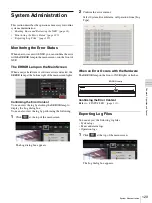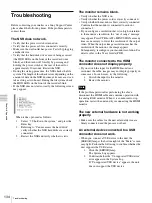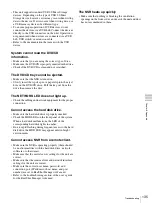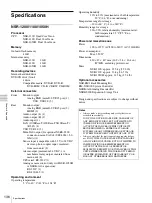123
Recording, Searching, and Playing Images
Chap
ter
5
Oper
at
ion and
C
ont
ro
l
A
(List Mode)
This switches to the list view.
B
(Protect)
This protects the selected recordings.
(Unprotect)
This cancels protection for the selected recordings.
(Delete)
This deletes the selected recordings.
C
List of Search Results
When you want to playback recordings, select the
check boxes of the corresponding cameras.
The following information appears in the list.
Camera
Displays the camera name.
This item can be sorted.
Type
Displays the type of the recording (Manual/Schedule/
Alarm/Event).
This item can be sorted.
Trigger
Displays the trigger of the recording.
This item can be sorted.
Start
Displays the start time of the recording.
This item can be sorted.
Start Available
Displays the start time from which playback is
available.
Due to a cleanup or data overwrite, older data may be
deleted in order from the beginning of recordings.
End
Displays the end time of the recording.
Duration
Displays the length of the recording data.
Protect
Displays “Protect” when the recording data is
protected.
Search Results Display Area (Timeline
View)
In the list view, each type of recording in the list of search
results is displayed in a different color.
A
(Timeline Mode)
This switches to the timeline view.
B
Time Indication of Timeline
This indicates the current position (time) on the
timeline.
C
(Mark In)/
(Mark Out)
You can specify the exporting of a part of a recording
found in a search.
Click
(Mark In) or
(Mark Out) to set the
current playback position as the start point or end
point.
The mark in or mark out position can also be moved by
dragging and dropping.
D
(Protect)
This protects the selected recordings.
(Unprotect)
This cancels protection for the selected recordings.
(Delete)
This deletes the selected recordings.
E
List of Search Results
When you want to playback recordings, select the
check boxes of the corresponding cameras.
The following information appears in the list.
Camera
Displays the name of the camera that made the
recording.
White Line (Walker)
Indicates the current position (time) on the timeline.
The white line can also be dragged to change its
position. You can also move the white line by clicking
the guide lines in the list title bar. (The white line
moves to the position you click.)
C
B
A
D
C
A
B
E
Summary of Contents for Ipela NSR-1050H
Page 138: ......