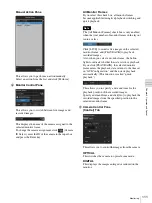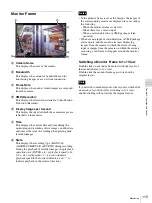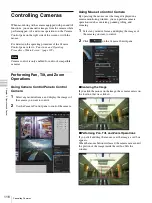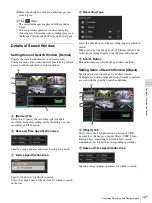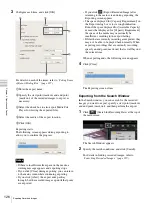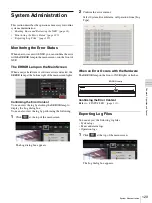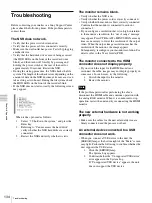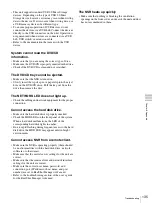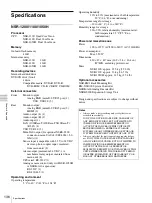125
Protecting Recorded Images / Exporting Recorded Images
Chap
ter
5
Oper
at
ion and
C
ont
ro
l
Protecting Recorded
Images
You can protect recorded images to prevent them from
deletion by a cleanup, data overwrite, or unintentional
operation.
1
Click
(Search for Recording Data) at the top of
the main screen.
The Search Window appears.
2
Specify the search conditions, and click [Search].
For details on finding recorded images, refer to
“Searching Recorded Images” (page 119)
.
3
Select the recorded images you want to protect, and
click
(Protect).
When List View
When Timeline View
The recorded images are protected.
In the list view, “Protect” is displayed for protected
recordings.
Cancelling Image Protection
Select the recorded images for which you want to cancel
protection in Step 3 above, and click
(Unprotect).
Exporting Recorded
Images
You can export saved recorded images as files.
Video is exported in a native format (.cam file), and still
images in JPEG format. Exported video can be played
back with an application for playing CAM files.
Multiple items cannot be exported at the same time.
Exporting Recorded Images
You can export saved recorded images as files. Export
recorded images from the main screen or Search window.
You can specify part of the recorded images to be
exported.
Exporting from the Main Screen
1
Select any monitor frame, and display the camera
images you want to export.
If you want to export recorded images that are
currently playing, pause playback and then perform
the procedure below.
2
Click
(Export Recorded Image) on the [Playback
Control] pane.
The Export dialog box appears.
Note
Summary of Contents for Ipela NSR-1050H
Page 138: ......