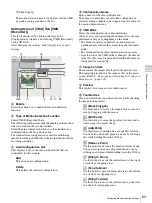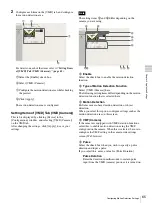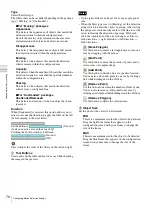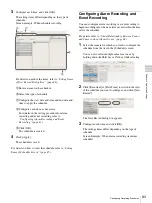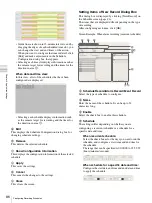72
Configuring Camera Tamper Detection / Configuring Settings Related to Storage
C
h
a
p
te
r 4
A
ppli
c
at
ion S
e
ttings
Configuring Camera
Tamper Detection
Cameras equipped with the tamper detection function can
be configured to detect tampering activity, such as a forced
change in camera orientation or the application of spray
paint to the camera lens.
Configure this function when you want to use the alarm
output upon detection of camera tampering activity as a
coordinating alarm for other actions.
1
Click [Device] at the top of the Configuration screen.
The Device Configuration screen appears.
2
Select the camera from the [Device] tree structure on
the left side of the screen.
3
On the [Detection] tab, configure each of the setting
items.
1
Select the check box next to [Tamper Detection].
2
Select a sensitivity for detecting tampering activity
on the camera.
You can select from [High], [Middle], or [Low].
3
Click [Apply].
The camera tamper detection function is
configured.
Configuring Settings
Related to Storage
You can configure settings for storage in the storage
location for image data and audio data of cameras.
You can configure up to 32 storage items, and configure
settings such as the maximum size of the recording file for
each storage item.
In addition, there are the following modes for storage, and
you can classify and save recording data.
•
[Record Type] Mode
You can specify storage for each recording type, such as
schedule recording and alarm recording.
•
[Camera] Mode
You can specify storage for saving recording data for
each camera.
Configuring Storage Settings
Add new storage, and specify the recording data to save to
the storage.
Storage can be added as individual logical volumes.
Adding New Storage
1
Click [Server] at the top of the Configuration window.
The Server Configuration screen appears.
2
Select the server for which you want to set the storage
from the [Server] tree on the left of the screen.
3
Click
(Add Storage) on the right of the list on the
[Storage] Tab.
The Add Storage dialog box appears.
3
1
2
Summary of Contents for Ipela NSR-1050H
Page 138: ......