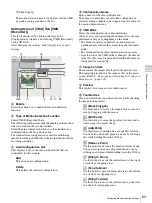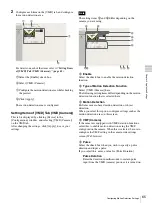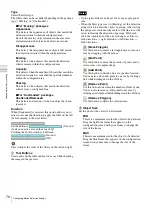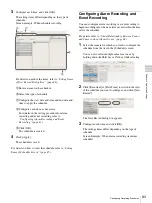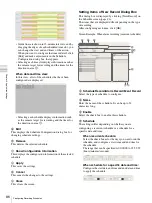74
Configuring Settings Related to Storage
C
h
a
p
te
r 4
A
ppli
c
at
ion S
e
ttings
2
Configure each item, and click [Apply].
For details on each of the items, refer to
of [Storage Assign] Tab” (page 75)
1
Select [Record Type].
2
Select the default storage.
3
Select storage for each camera.
4
Click [Apply].
Storage is set for each recording data.
Setting Items of the [Storage] Tab
This tab is displayed by clicking [Server] in the
[Configuration] window, and clicking the [Storage] tab.
After configuring each item, click [Apply].
A
Storage List
This displays a list of the storage configured for the server
selected in the [Server] tree.
Name
This displays the name of the storage.
Capacity
This displays the capacity of the storage.
Free (%)
This displays the amount of free space as a percentage.
Free
This displays the amount of free space.
Total
This displays the total size of this storage.
B
(Add Storage)
This adds new storage.
C
(Delete Storage)
This deletes the storage selected in the list.
If you delete storage, all of the internal data will be lost.
D
Name
Enter a name for the storage selected in the list.
E
Location
This displays a location (path) for saving the recording
data.
This item cannot be changed.
F
Overwrite
Set this option to delete data from the oldest, regardless of
how many days it has been stored, to ensure storage space
is available.
Enable
Select the check box to enable the data overwrite
function.
The data is deleted automatically beginning with files
within the oldest record whenever the amount of free
space of the storage will fall below a specified size.
Not to be less than
Enter the minimum limit for free space as a percentage
or in gigabytes.
G
Apply
This saves the settings.
H
Cancel
This cancels the changes to the settings.
2
1
3
4
A
G H
I
F
D
B
E
C
Caution
Summary of Contents for Ipela NSR-1050H
Page 138: ......