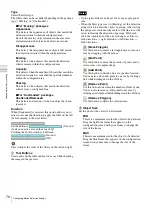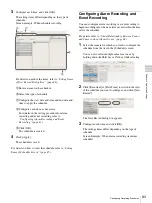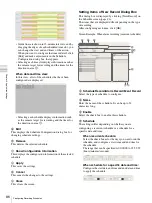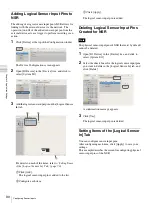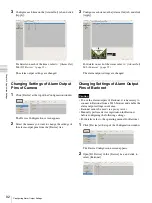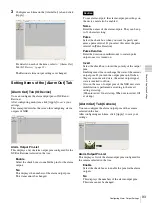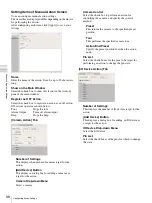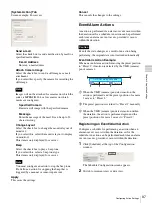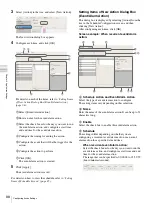83
Configuring Recording Schedules
C
h
ap
te
r 4
A
pplic
at
io
n
S
e
tti
n
gs
3
Configure each item, and click [OK].
The setting items differ depending on the type of
schedule.
Screen example: When schedule recording
For details on each of the items, refer to
of New Record Dialog Box” (page 86)
1
Enter a name for the schedule.
2
Select the type of schedule.
3
Configure the start date and time and end date and
time to apply the schedule.
4
Configure each item, as necessary.
For details on the setting procedure for alarm
recording and event recording, refer to
“Configuring Alarm Recording and Event
Recording” (page 83)
5
Click [OK].
The schedule is created.
4
Click [Apply].
The schedule is saved.
For details on how to view the schedule, refer to
Items of Schedule Screen” (page 85)
.
Configuring Alarm Recording and
Event Recording
You can configure alarm recording or event recording to
begin recording only when an alarm occurs within the time
set for the schedule.
For details, refer to
“About Relationship Between Sensor
and Camera when Alarm Occurs” (page 84)
.
1
Select the camera for which you want to configure the
schedule from the tree in the [Schedule] screen.
You can also select multiple cameras at once by
holding down the Shift key or Ctrl key while selecting.
2
Click [Recurrent] or [Date Time] to switch to the view
of the schedule you want to configure, and click [New
Record].
The New Record dialog box appears.
3
Configure each item, and click [OK].
The settings items differ depending on the type of
schedule.
Screen Example: When alarm recording (recurrent
schedule)
2
5
1
3
4
Summary of Contents for Ipela NSR-1050H
Page 138: ......