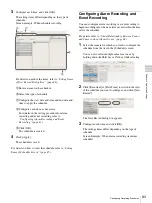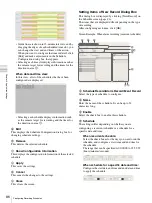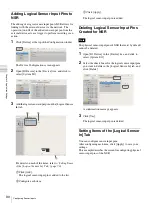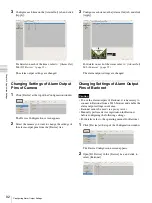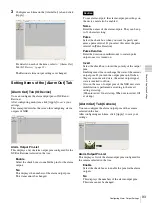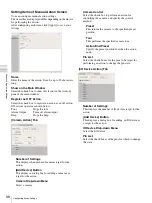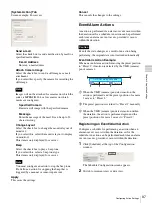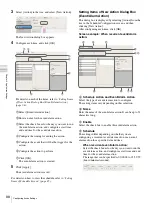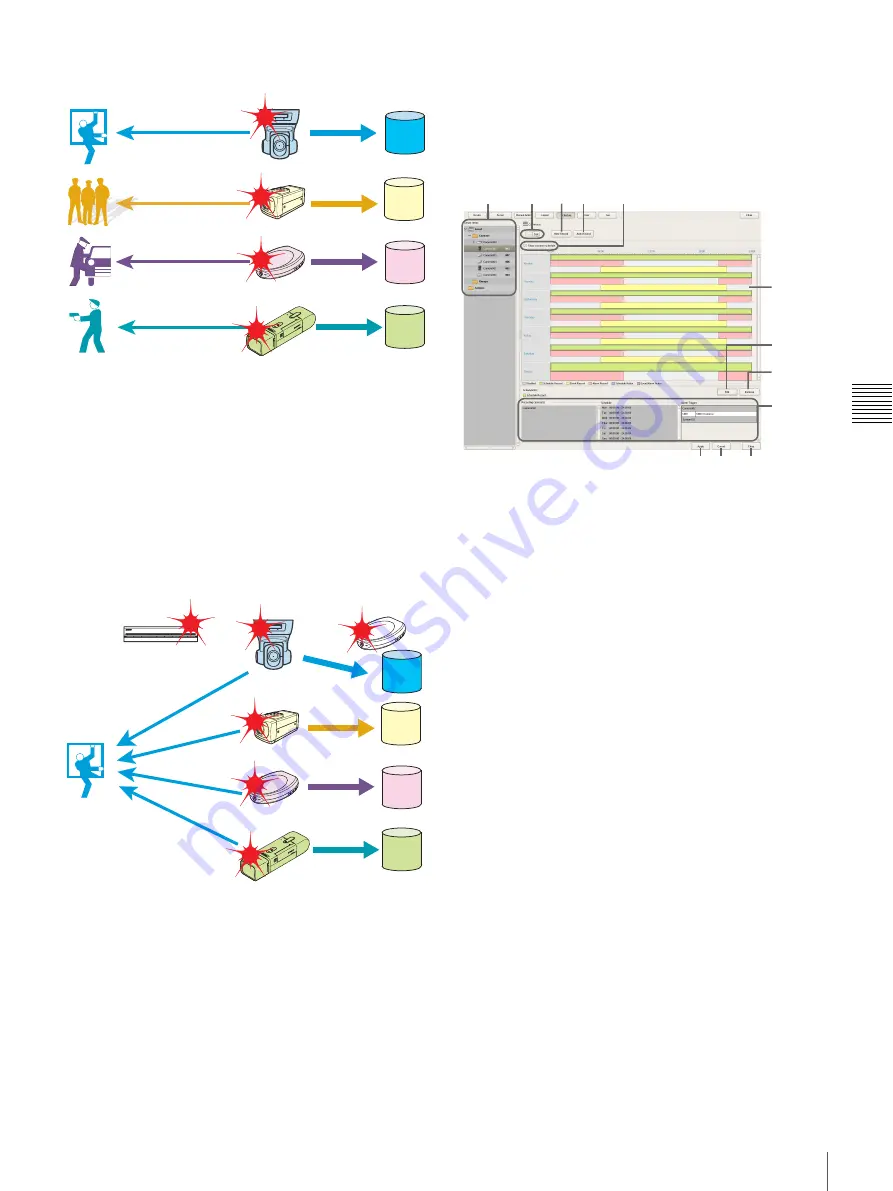
85
Configuring Recording Schedules
C
h
ap
te
r 4
A
pplic
at
io
n
S
e
tti
n
gs
When [Record by selected event]:
All set input pins are configured as triggers to begin
recording. Recording begins on all selected cameras
regardless of which input pin turns on.
For example, if camera A and camera B are selected as the
cameras for recording images, and motion detection of
camera A and sensor input of camera B are configured as
the triggers, recording begins on both cameras even when
motion detection occurs for camera A and even when
sensor input turns on for camera B.
Setting Items of Schedule Screen
This screen is displayed by clicking [Schedule] in the
Configuration window.
Screen example: When recurrent schedule (recurrent
view)
A
[Schedule] Tree
This displays a list of the configured cameras in a tree
structure.
Selecting a schedule from the tree displays the setting
details in the area on the right.
B
Recurrent/Date and Time View Selection
Button
Recurrent
Switches to recurrent view.
Date Time
Switches to date and time view.
C
New Record
This displays the New Record dialog box
for
creating a new schedule manually.
D
Auto Record
This displays the Auto Record Configuration dialog box
for configuring an automatic recording
schedule.
E
Common Schedule Display
Select the check box to display the schedules common to
each of the cameras.
F
Schedule View
This displays the details of the schedule.
When recurrent view:
In this view, schedule items are color-coded by action
for each day of the week.
Recording begins on a camera whose input pin turns on.
POWER
1
2
3
NETWORK
1
2
3
4
HDD
1
2
3
4
ERROR
STATUS
REC
Recording begins on all selected cameras regardless of which
input pin turns on.
NSR
or
or
or
or
or
C D
E
B
A
F
I
K J
L
H
G
Summary of Contents for Ipela NSR-1050H
Page 138: ......