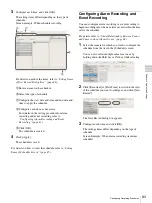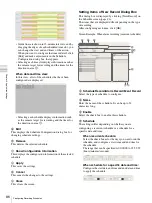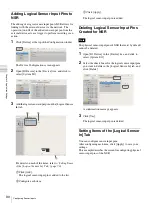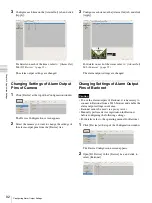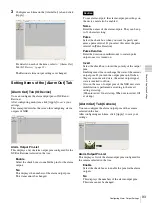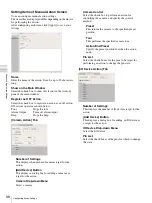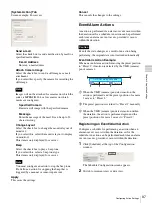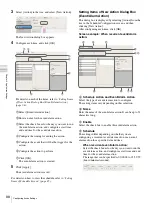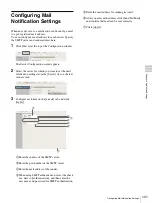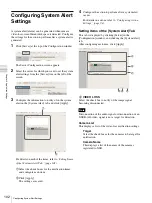87
Configuring Recording Schedules
C
h
ap
te
r 4
A
pplic
at
io
n
S
e
tti
n
gs
E
Record Duration
This item is displayed in the case of alarm recording or
event recording.
Set the record duration for when an event occurs.
Record Start
Select the timing for starting recording.
Event Start
This starts recording when an alarm or event started
(point in time the alarm signal became active).
Pre Event Start
This goes back to record the images before an alarm
or event started.
When this is selected, enter the period to go back to
record within the range of 1 to 60 seconds.
Pre alarm/event start recording cannot be
performed for audio.
Record End
Select the timing for ending recording.
From Event Start
This ends recording at the point in time a specified
period of time elapses after an alarm or event
started (point in time the alarm signal became
active).
When this is selected, enter the period for after the
alarm or event starts within the range of 1 to 3,600
seconds.
From Even End
This ends recording when the specified duration
has passed after the point in time the alarm or event
ends (point in time the alarm is cancelled).
If the camera properties for alarm recording or
regular recording are different from the camera
properties for monitoring, the camera image will
stop updating for several seconds when recording
starts and stops. Be sure to confirm your settings
before operation.
F
Associate recording data with alarm
This item is displayed for schedule recording.
Select the check box to associate the recording data with
the alarm.
If you select the check box, configure the inputs of the
camera or IO device that will be the trigger for the alarm.
G
Event
Select the relationship of the camera for recording and the
sensor, and select the check box of the input to be the alarm
trigger.
For details on the relationship of the camera and sensor,
refer to
“About Relationship Between Sensor and Camera
Record by each event
The camera and sensor form a one-to-one relationship.
Recording is started only for the camera of the sensor
that detected the alarm.
Record by selected event
Multiple inputs can be set for the one camera that is the
target for recording. Since recording can be started by
an input signal (alarm) from an external device to an
IO device, it is also possible for the sensor of a device
that is not set for the schedule to act as the trigger.
Camera
Select the check box of the input to be the alarm
trigger.
When “Record by selected event” is selected, you can
select multiple device inputs.
If the check box for “Show All Triggers” is selected, a
list of all the triggers configured for NSR is displayed,
so it is also possible for the sensors of devices not
configured for the schedule to act as triggers.
The input configured for each camera is displayed in
the list. For the configuring inputs, refer to
“Configuring Motion Detection Settings” (page 62)
and
“Configuring Sensor Inputs” (page 88)
Note
Note
Note
Summary of Contents for Ipela NSR-1050H
Page 138: ......