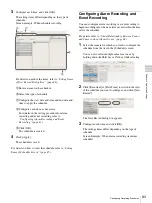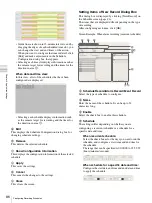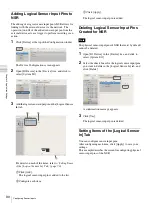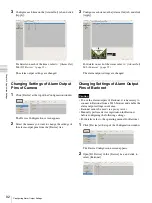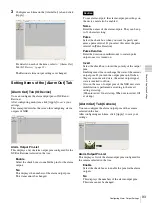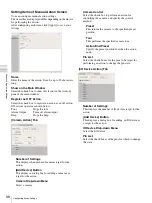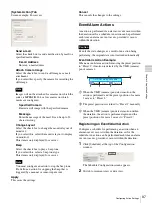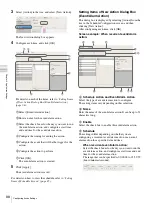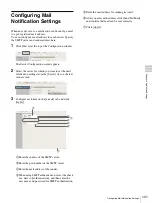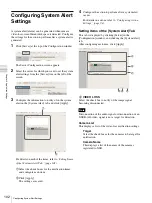89
Configuring Sensor Inputs
C
h
ap
te
r 4
A
pplic
at
io
n
S
e
tti
n
gs
3
Configure each item on the [Physical Sensor In] tab,
and click [Apply].
For details on each of the items, refer to
of the [Logical Sensor In] Tab” (page 90)
The sensor input settings are changed.
Changing Settings of Sensor Input
Pins of Camera
1
Click [Device] at the top of the Configuration window.
The Device Configuration screen appears.
2
Select the camera you want to change the settings of
the sensor input pins from the [Device] tree.
3
Configure each item on the [Sensor In] tab, and click
[Apply].
For details on each of the items, refer to
of the [Logical Sensor In] Tab” (page 90)
.
The sensor input settings are changed.
Changing Settings of Sensor Input
Pins of Barionet
• Barionet cannot be used via a proxy server.
• Manually perform device registration for Barionet
before configuring the following settings.
• For details, refer to the operating manual for Barionet.
1
Click [Device] at the top of the Configuration window.
The Device Configuration screen appears.
2
Open [IO Device] in the [Device] tree, and click to
select [Barionet].
3
Configure each item on the [Sensor In] tab, and click
[Apply].
For details on each of the items, refer to
of the [Logical Sensor In] Tab” (page 90)
.
The Barionet sensor input settings are changed.
Caution
Summary of Contents for Ipela NSR-1050H
Page 138: ......