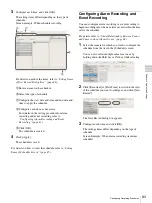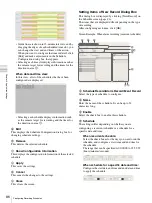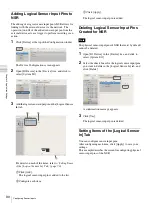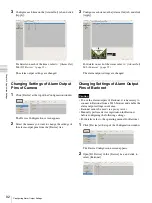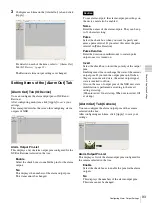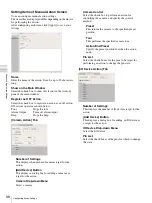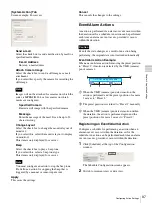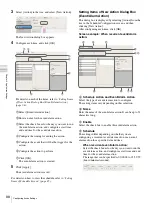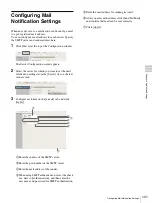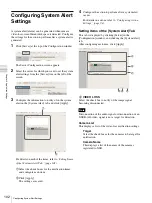90
Configuring Sensor Inputs
C
h
a
p
te
r 4
A
ppli
c
at
ion S
e
ttings
Adding Logical Sensor Input Pins to
NSR
The adding of a logical sensor input pin to NSR allows for
linking with the external device via the network. The
operation (on/off) of the added sensor input pin from the
external device acts as a trigger to perform recording or an
action.
1
Click [Device] at the top of the Configuration window.
The Device Configuration screen appears.
2
Open [IO Device] in the [Device] tree, and click to
select [System I/O].
3
Add the logical sensor input pin on the [Logical Sensor
In] tab.
For details on each of the items, refer to
of the [Logical Sensor In] Tab” (page 90)
1
Click [Add].
The logical sensor input pin is added to the list.
2
Configure each item.
3
Click [Apply].
The logical sensor input pin is added.
Deleting Logical Sensor Input Pins
Created for NSR
The physical sensor input pins of NSR that exist by default
cannot be deleted.
1
Open [IO Device] in the [Device] tree, and click to
select [System I/O].
2
Select the check boxes for the logical sensor input pins
you want to delete in the [Logical Sensor In] tab, and
click [Delete].
A confirmation message appears.
3
Click [Yes].
The logical sensor input pin is deleted.
Setting Items of the [Logical Sensor
In] Tab
You can configure sensor input pins.
After configuring each item, click [Apply] to save your
settings.
This example describes the screen for configuring physical
sensor input pins of the NSR.
1
2
3
Note
Summary of Contents for Ipela NSR-1050H
Page 138: ......