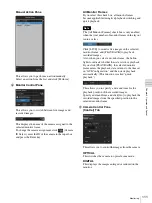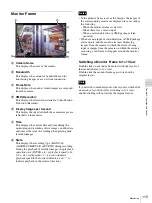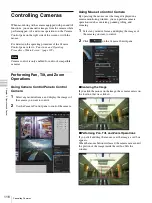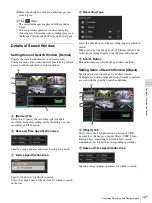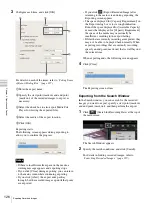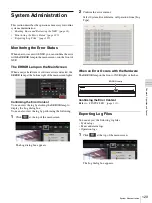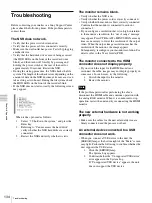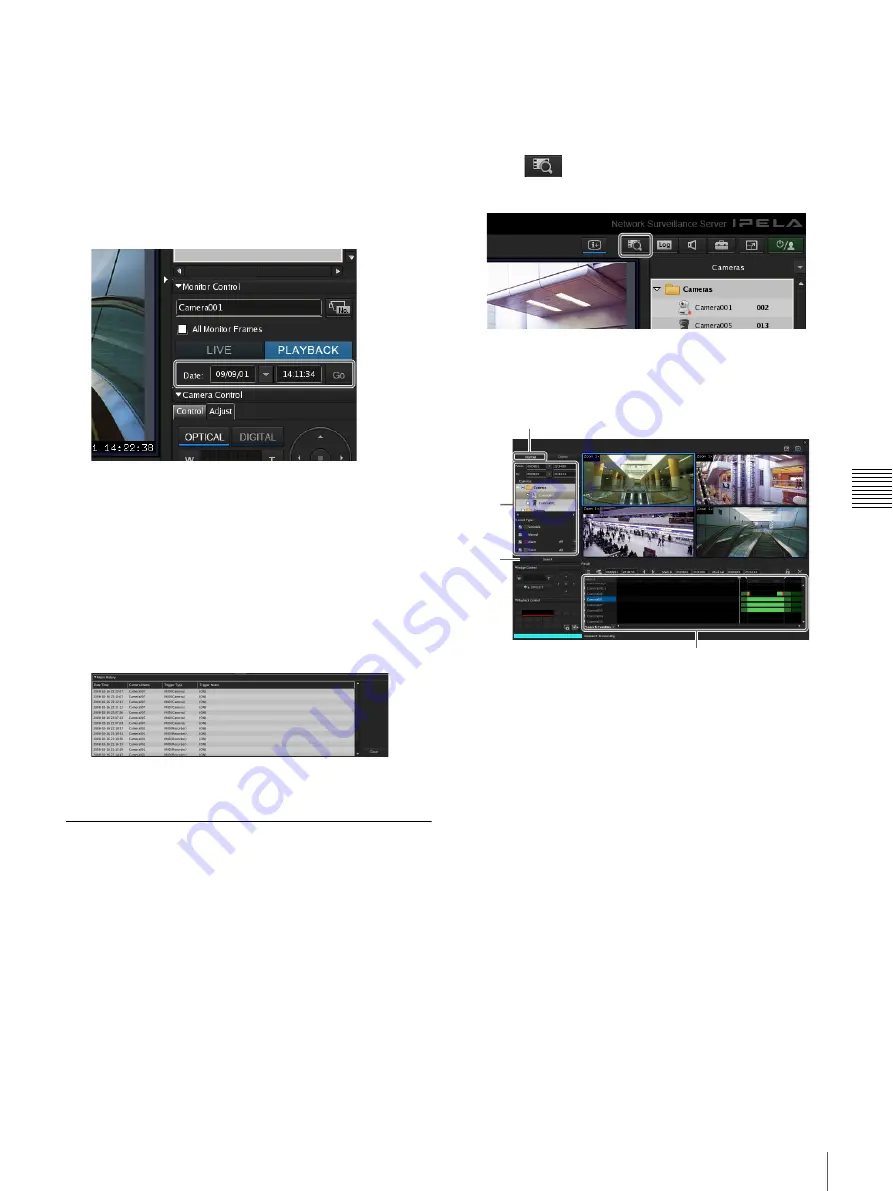
119
Recording, Searching, and Playing Images
Chap
ter
5
Oper
at
ion and
C
ont
ro
l
Specifying a Date and Time and Playing
This allows you to specify a date and time for the playback
position of the recorded images.
1
Click to select the monitor frame to which the camera
of the recorded images you want to play is assigned.
2
Specify a date and time in [Date] in the Monitor
Control pane, and then click [GO].
The image frame of the specified time appears.
Playing from Alarm History
1
Click to select the monitor frame of the recorded
images you want to play.
2
Double-click the alarm history in the Alarm History
pane.
The recorded images are played back.
Searching Recorded Images
There are the following types of search.
•
Normal Search
You can specify the recording type (schedule recording,
manual recording, alarm recording, or event recording)
and then search.
•
Object Search
You can search for previously recorded images using the
VMD (recorder) motion detection function and VMF
function.
Normal Search
You can specify the recording type (schedule recording,
manual recording, alarm recording, or event recording)
and then search.
1
Click
(Search for Recording Data) at the top of
the main screen.
The Search Window appears.
2
Specify the search conditions, and click [Search].
For details on each of the items, refer to
of Search Window (Normal)” (page 121)
.
1
Click [Normal].
2
Specify the search conditions.
3
Click [Search].
A list of search results is displayed (
4
).
You can play recorded images from the search
results. For details, refer to
Images from Search Results” (page 120)
.
2
3
1
4
Summary of Contents for Ipela NSR-1050H
Page 138: ......