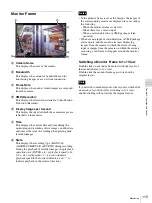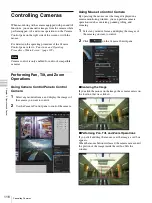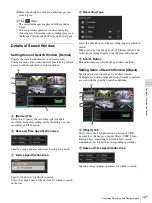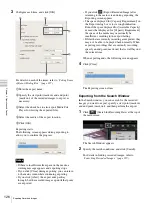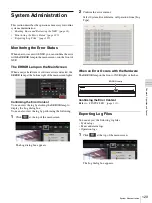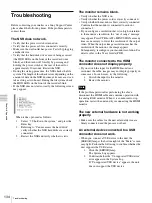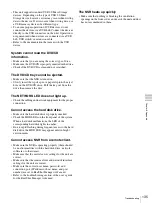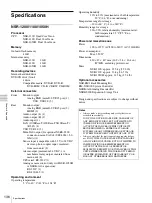128
Exporting Recorded Images
Chapt
er 5
Oper
at
ion and
C
ont
ro
l
Cancel
This cancels exporting, and closes the dialog box.
Exporting Recorded Images as Still
Images
You can capture one scene of recorded or live images and
export it as a still image file.
1
Select any monitor frame, and play the recorded
images containing the scene you want to export.
2
Pause playback at the scene you want to export.
3
Click
(Capture Still Image) on the Playback
Control pane.
The Still Image Export dialog box appears.
4
Configure each item, and click [OK].
For details on each of the items, refer to
of Still Image Export Dialog Box” (page 128)
1
Enter the file name.
2
Select the media of the export location.
3
Click [Export].
The still image is exported.
If there is insufficient free space on the media, a
warning message appears and exporting stops.
Setting Items of Still Image Export Dialog
Box
This dialog box is displayed by clicking
(Capture Still
Image) on the Main screen. After configuring each item,
click [OK].
File Name
Enter the file name.
If a file with the same name as the file name entered
already exists at the export location, the file may be
exported under a different file name.
Location
Select the output location for the export file.
Free (MB)
This displays the free capacity of the output location.
1
3
2
Note
Summary of Contents for Ipela NSR-1050H
Page 138: ......