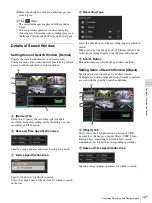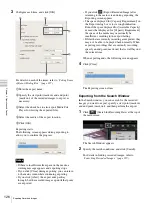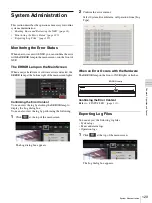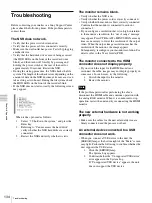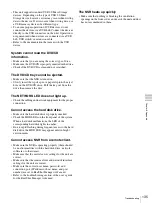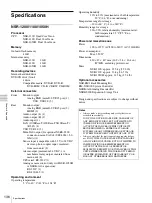134
Troubleshooting
Cha
p
te
r 6
A
ppen
dix
Troubleshooting
Before contacting your retailer or a Sony Support Center,
please check the following items. If the problem persists,
contact them.
The NSR does not work.
• Verify that the power switch is turned on.
• Verify that the power cable is connected correctly.
• Make sure the wall outlet has power. Test it by plugging
another device.
• Verify that the hard disk drives are not being accessed
(the HDD LEDs on the front of the recorder do not
blink), and then turn it off forcibly by pressing and
holding the power switch at the rear of the unit for
approximately 10 seconds. Restart the NSR.
• During the startup procedure, the NSR checks the file
system. The length of this check varies depending on the
amount of data on the NSR (in some extreme case, it can
take as long as two hours). During the file system check,
the HDD LEDs on the front of the recorder blink.
• If the NSR does not start correctly, the following screen
may appear.
When it does, proceed as follows.
1.
Select “7. Shutdown the system,” and press the
Enter key.
2.
Referring to “Cannot access the hard drive.”,
verify whether the NSR hard disks are correctly
connected.
3.
Restart the NSR and verify whether it starts.
The monitor remains blank.
• Verify whether the NSR is on.
• Verify whether the power cord is correctly connected.
• Verify whether the monitor cable is correctly connected.
Confirm that the monitor is connected to monitor
connector 1.
• If you configure a resolution that is too high in relation
to the monitor’s resolution, the “out of range” message
may appear. Press CTRL+ALT+MINUS SIGN as many
times as necessary to lower the resolution of the output
video. When the output image resolution reaches the
resolution of the monitor, the image appears.
Subsequently, reconfigure your monitor resolution. For
details, refer to the User’s Guide (PDF).
The monitor connected to the HDMI
connector does not display properly.
• If you switch the input for the HDMI monitor or
reconnect the cable, images may not display properly in
some cases. In such cases, try the following.
1.
Switch the input for the monitor.
2.
Restart the monitor.
If the problem persists after performing the above,
disconnect the HDMI cable and continue operation with
the analog RGB monitor. When it is convenient to stop
operation, restart the unit and try reconnecting the HDMI
monitor.
The new external hardware is not working
properly.
• Make sure the cables for the new external device are
firmly connected and the pins are not bent.
An external device connected to a USB
connector does not work.
• When you connect a USB device to the unit, the
[ERROR] lamp at the bottom right of the “Main” screen
may light. Perform the following to confirm whether the
unit supports the USB device.
1.
Click the [ERROR] lamp.
The System Log appears.
2.
Confirm whether the “Unsupported USB device”
error appears in the System Log.
If “Unsupported USB device” appears, the unit
does not support the USB device.
Note
Summary of Contents for Ipela NSR-1050H
Page 138: ......