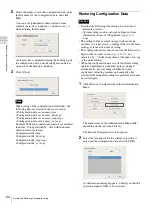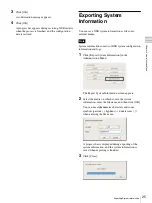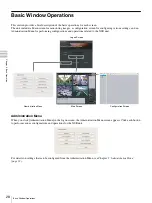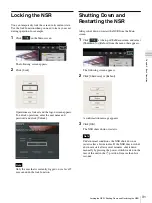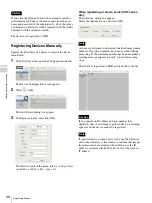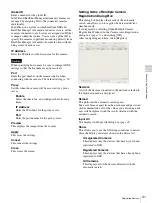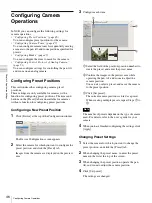35
Registering Devices
C
h
ap
te
r 4
A
pplic
at
io
n
S
e
tti
n
gs
2
Click
(Camera Auto Registration).
The Camera Auto Registration dialog box appears.
3
Select [Open Multiple Camera Registration Window],
and click [OK].
Devices are searched for automatically, and the
Multiple Camera Registration dialog box appears.
The Multiple Camera Registration dialog box displays
a list of the results of the automatic search.
When you want to configure settings such as the user
name and password of the administrator and the IP
addresses for the devices, proceed to Step 4.
When you want register the devices with the
information from the automatic search as is, proceed to
Step 5.
4
Configure each item.
Enter the administrator user name and password.
It is possible to enter the setting values individually,
but the following shows how to enter the same setting
values for multiple devices simultaneously.
1
Select the check boxes of the devices for which you
want to enter setting values, and click the [Input
All] button.
The Input All dialog box appears.
2
Select the check boxes of the items you want to
enter, enter the necessary information, and click
[OK].
For details on each of the items, refer to
Items of Input All Dialog Box” (page 42)
.
The dialog box closes, and the Multiple Camera
Registration dialog box reappears.
5
Select the check boxes of the devices you want to
register, and click the [Register] button.
Summary of Contents for Ipela NSR-1050H
Page 138: ......