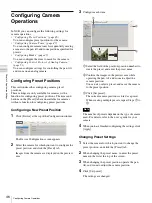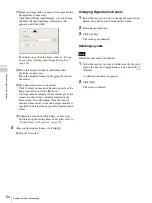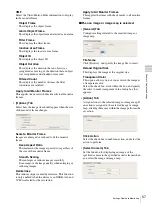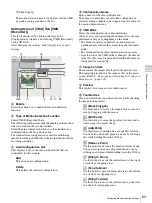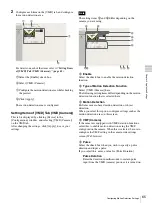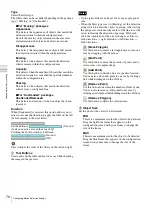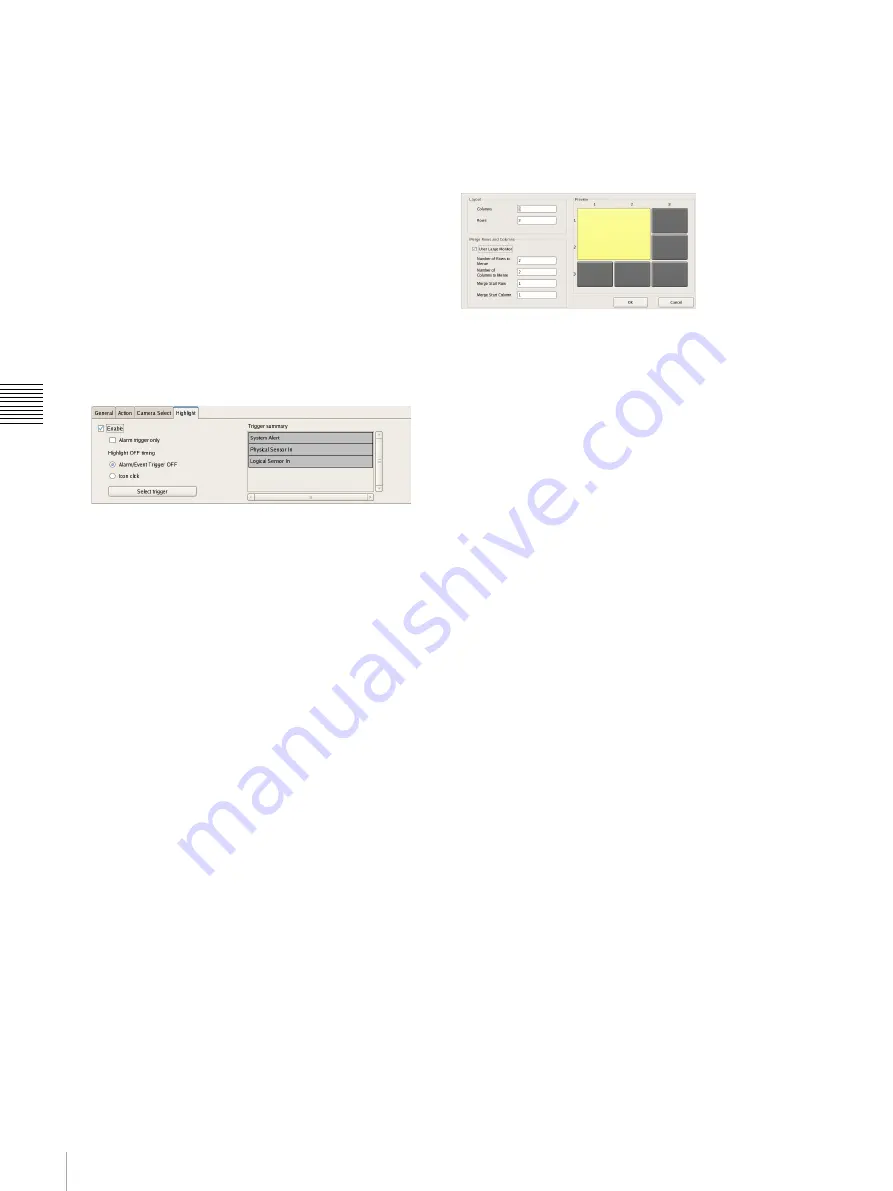
58
Settings Related to Monitoring
C
h
a
p
te
r 4
A
ppli
c
at
ion S
e
ttings
Camera Select
Select the check box to enable this function, and
configure the following items.
Server
Select the remote server.
This item is not displayed in the case of a client.
Camera
Select the camera to assign to the monitor frame.
Monitor Frame
Select the monitor frame to display the images of
the camera.
• [Highlight] Tab
Configure settings for the highlight function that
displays flashing red frames around images in the
layout during specified conditions.
Enable
Select this check box to enable the highlight function.
Alarm Trigger Only
Select this check box to highlight icons only when an
alarm occurs.
Highlight Off Timing
Select the timing at which highlight display ends.
Alarm/Event Trigger Off
Highlight display ends when the alarm or event
trigger ends.
Icon Click
Highlight display ends when you click the image.
Select Trigger
Displays the [Select Trigger] dialog box
used for selecting triggers with which to initiate
highlight display.
Summary of Trigger
Displays a list of triggers selected in the [Select
Trigger] dialog box
Setting Items of Insert Template Dialog
Box
This dialog box creates a new layout.
It is displayed by clicking [Apply Template] on the Layout
Configuration screen
After configuring each item, click [OK].
Layout
Set the number of camera monitor frames you want to
display on the screen by specifying the number of columns
and rows.
Columns
For the number of columns, enter the number of
monitor frames to align horizontally.
Rows
For the number of rows, enter the number of monitor
frames to align vertically.
Merge Rows and Columns
Select the check box when you set a screen that is
larger than a regular monitor frame such as when using
the screen as a hotspot monitor, and specify the rows
and columns to preview while checking the preview
area.
OK
This creates a layout in accordance with the set values,
and closes the dialog box.
Cancel
This cancels your settings, and closes the dialog box.
Summary of Contents for Ipela NSR-1050H
Page 138: ......