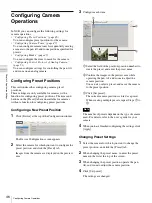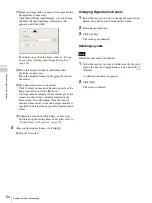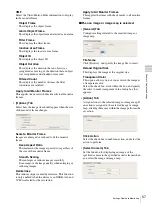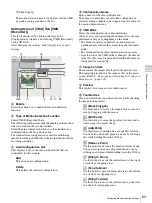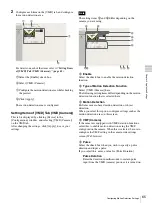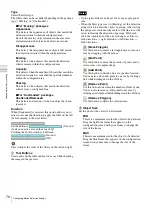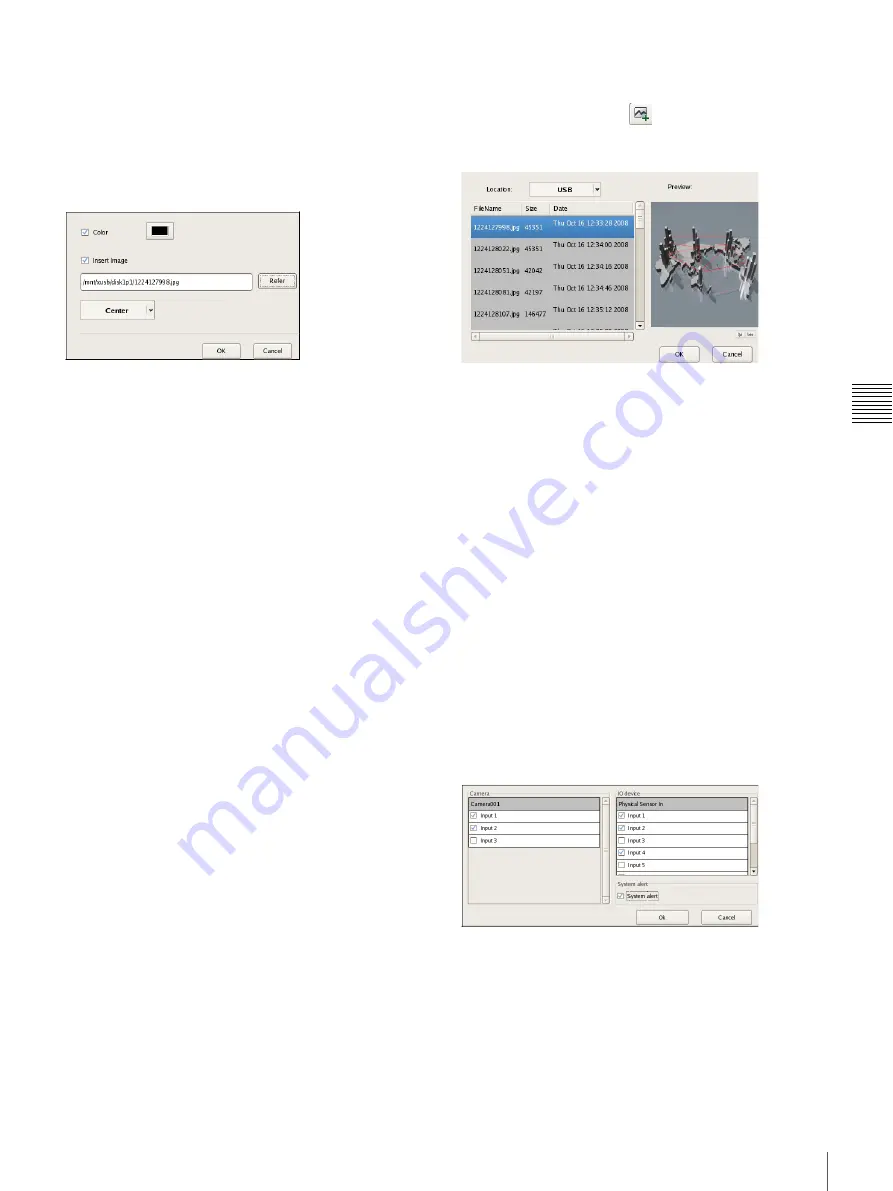
59
Settings Related to Monitoring
C
h
ap
te
r 4
A
pplic
at
io
n
S
e
tti
n
gs
Setting Items of Insert Background Image
Dialog Box
This dialog box imports an image such as a map or floor
plan for the background.
It is displayed by clicking [Insert Background Image] on
the Layout Configuration screen
After configuring each item, click [OK].
Color
Select the check box to configure a color for the
background.
If you select this check box, click within the box, and
specify a color in the dialog box that appears.
Image
Select the check box to insert an image for the background.
If you select this check box, click [Browse], and specify
the image data to insert.
Stretch
This stretches the image to fill the entire background.
Center
This displays the image in the center of the
background.
OK
This inserts an image in accordance with the set values,
and closes the dialog box.
Cancel
This cancels your settings, and closes the dialog box.
Setting Items of Insert Image Dialog Box
This dialog box allows you to set the image file to insert.
It is displayed by clicking
on the Layout
Configuration screen
After configuring each item, click [OK].
Location
Select the media containing the image file, and select the
image file.
When you select the media, a list of the stored image files
appears.
Preview
This displays a preview of the image file selected in the
list.
OK
This inserts the selected image, and closes the dialog box.
Cancel
This cancels your settings, and closes the dialog box.
Setting Items of Select Trigger Dialog Box
Select the triggers with which to initiate highlight display.
This dialog box appears when you click [Select Trigger] in
the [Highlight] tab
.
Select the check boxes for triggers that will initiate
highlight display, and click [OK].
Summary of Contents for Ipela NSR-1050H
Page 138: ......