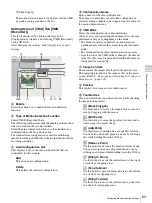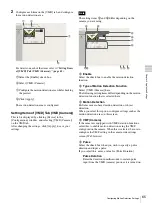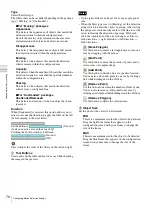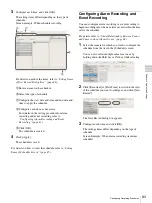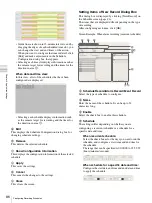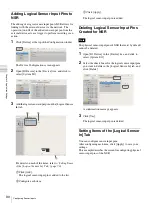76
Configuring Settings Related to Storage
C
h
a
p
te
r 4
A
ppli
c
at
ion S
e
ttings
Alarm Record
Select storage for saving for alarm recording.
Event Record
Select storage for saving for event recording.
D
Apply
This saves the settings.
E
Cancel
This cancels the changes to the settings.
F
Close
This closes the screen.
Configuring Settings Related to
Deleting Recording Data
There are the following methods for deleting recording
data saved to storage.
•
Data Overwriting
Delete data from the oldest automatically, regardless of
how many days it has been stored, to ensure storage
space is always available.
•
Cleanup
Set the number of days to store recording data, and
automatically delete data that exceeds that number of
days.
•
Specify recording data for deletion manually.
Data Overwriting
Delete data from the oldest automatically, regardless of
how many days it has been stored, to ensure storage space
is always available. You can set overwriting for each
recording location.
• Estimate enough storage space to record the images you
want to save before you configure the minimum value.
• When the data overwrite function is enabled and a file
currently being played back falls under the conditions
for deletion, playback of that file stops and the file is
deleted.
• If data overwriting is performed for the recording data of
a normal recording, multiple files within one record will
be deleted at one time, which may result in only the
recording of a certain camera being deleted at one time.
Configuring the following setting allows you to more
uniformly delete the recording data of multiple cameras.
– In the recurrent schedule of the normal recording,
insert at least a 1-second break each day.
Example: Start time: 00:00:00 End time: 23:59:59
1
Select the server for which you want to configure
storage from the [Server] tree, and click the [Storage]
tab.
2
Configure each item, and click [Apply].
1
Select the storage you want to configure.
2
Select the [Enable] check box.
3
Enter the minimum limit for free space as a
percentage or in gigabytes.
4
Click [Apply].
Overwriting is configured.
Cleanup
To ensure storage space is available, set the number of
days to store recording data, and automatically delete data
that exceeds that number of days. You can configure the
same number of storage days for all cameras, or configure
the settings separately for each camera.
1
Select the server for which you want to configure
storage from the [Server] tree.
Caution
1
4
3
2
Summary of Contents for Ipela NSR-1050H
Page 138: ......