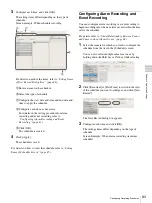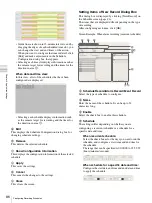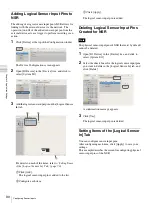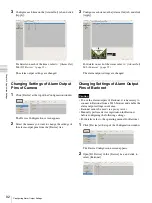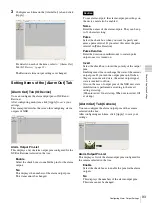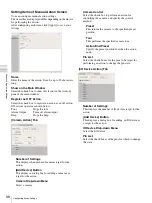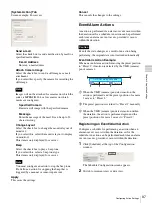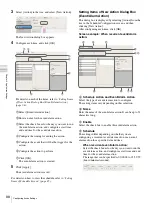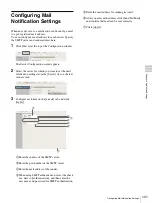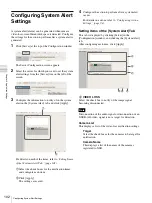88
Configuring Sensor Inputs
C
h
a
p
te
r 4
A
ppli
c
at
ion S
e
ttings
H
Target Camera
Add the camera to become the target for recording to the
list, and configure settings related to images captured from
the camera.
Add Device
This displays the Add Device dialog box for adding a
device to the list.
Select the camera you want to add from the [Non-
target Camera] list, click [Add] to move the camera to
the [Target Camera] list, and click [OK].
Camera List
Select the image size, frame rate, and other items for
images captured from the camera, as necessary.
Adjust to Camera Settings
Match the values to those configured on the [Video]
tab in “Device Configuration.”
When the time set for regular recording and alarm
recording overlap, and the resolution for regular
recording is set to 320
×
240 dpi and the resolution for
alarm recording is set to 640
×
480 dpi, the resolution
for images captured from the camera becomes 640
×
480 dpi. Normally, images captured from cameras use
the maximum frame rate and resolution values for all
actions during operation.
I
OK
This creates a schedule in accordance with the set values,
and closes the dialog box.
J
Cancel
This cancels your settings, and closes the dialog box.
Configuring Sensor
Inputs
You can configure settings related to the sensor inputs
incorporated in NSR and cameras, and Barionet (Barix I/O
box) sensor inputs.
Sensor inputs can be specified and used for actions and
schedule recording events.
Examples of sensor inputs:
Temperature, humidity, smoke, vibration, security,
infrared, ultrasonic waves, etc.
You can configure the following settings for sensor inputs.
•
“Changing Settings of Sensor Input Pins of NSR”
(page 88)
•
“Changing Settings of Sensor Input Pins of Camera”
(page 89)
•
“Changing Settings of Sensor Input Pins of Barionet”
(page 89)
•
“Adding Logical Sensor Input Pins to NSR” (page 90)
•
“Deleting Logical Sensor Input Pins Created for NSR”
(page 90)
Changing Settings of Sensor Input
Pins of NSR
1
Click [Device] at the top of the Configuration window.
The Device Configuration screen appears.
2
Open [IO Device] in the [Device] tree, and click to
select [System I/O].
Note
Summary of Contents for Ipela NSR-1050H
Page 138: ......