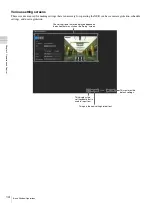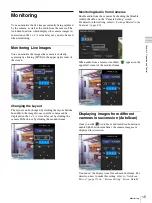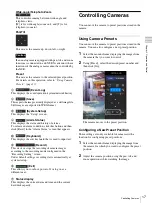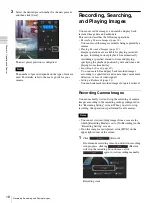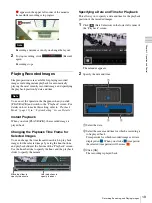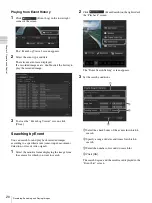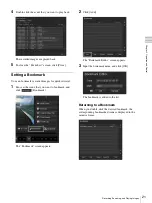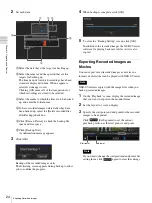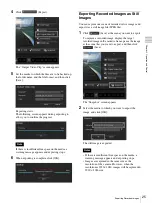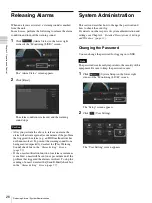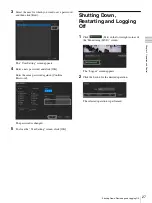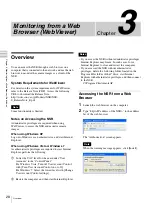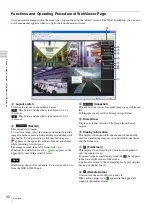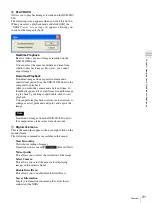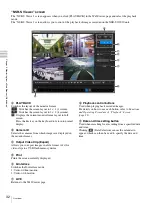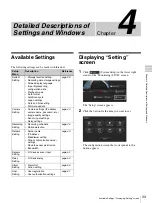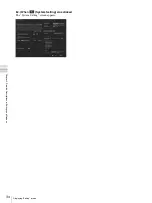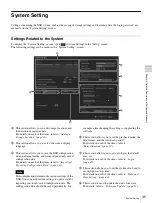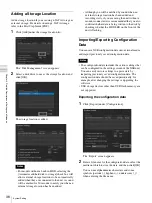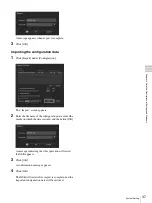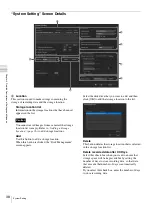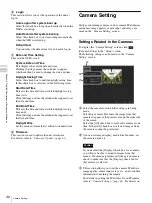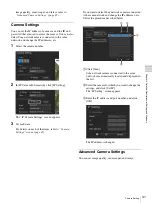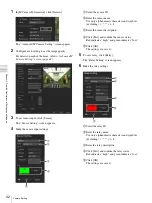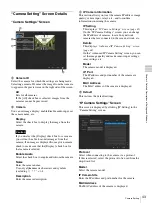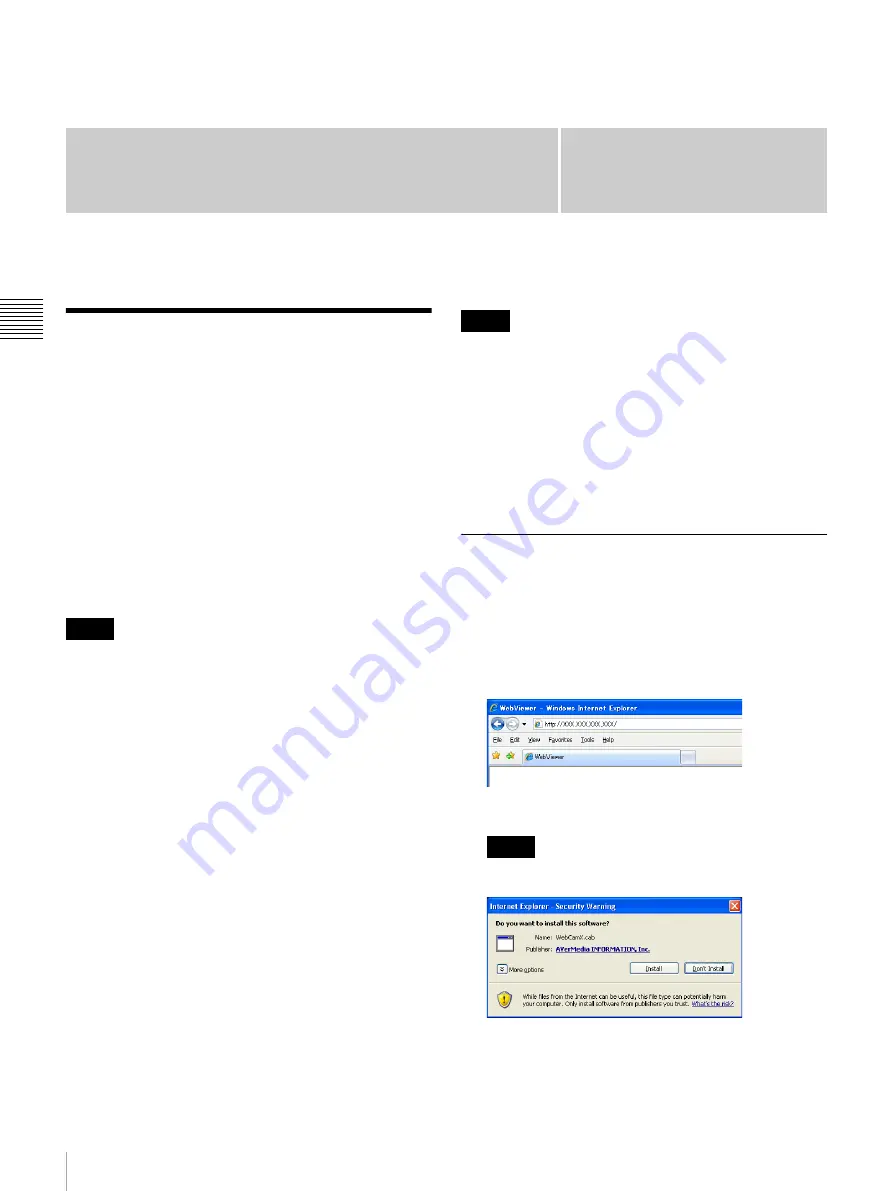
28
Overview
Ch
apt
er 3 Monit
o
ring f
rom a W
eb Bro
w
s
e
r (
W
e
b
Vi
e
w
er)
Chapter
3
Monitoring from a Web
Browser (WebViewer)
Overview
You can access the NSR through a web browser on a
computer that is connected to the network, and use the web
browser to monitor the camera images as a client of the
NSR.
System Requirements for WebViewer
For details on the system requirements for WebViewer,
refer to the Release Note (PDF). Access the following
URL to download the Release Note.
http://www.sony.co.jp/Products/NSR/NSR-
S_ReleaseNote_E.pdf
Some functionality is limited.
Notes on Accessing the NSR
Administrator privileges are required when using
WebViewer to access the NSR and monitor camera
images.
When using Windows XP
Log onto Windows as an administrator, and start Internet
Explorer.
When using Windows Vista or Windows 7
As administrator privileges are required to start Internet
Explorer, perform the following.
1
Lower the UAC level for the user under “User
Accounts” in the “Control Panel.”
For Windows Vista: Turn off User Account Control
with [Turn User Account Control on or off].
For Windows 7: Select the lowest level with [Change
User Account Control settings].
2
Restart the computer, and then start Internet Explorer.
• If you access the NSR without administrator privileges,
Internet Explorer may freeze. In such cases, force
Internet Explorer to close and restart the computer.
• If you accessed the NSR without administrator
privileges, delete the following folder located in the
Program Files folder of the C drive, start Internet
Explorer with administrator privileges, and then connect
to the NSR.
C:\Program Files\remoteAP
Accessing the NSR from a Web
Browser
1
Launch the web browser on the computer.
2
Type “http//<IP address of the NSR>” in the address
bar of the web browser.
The “Authorization” screen appears.
When the warning message appears, click [Install].
Note
Notes
Note
Summary of Contents for Ipela NSR-S10
Page 67: ......